SHP365.5 Introduction to SharePoint for Office 365 Training Lab
Our lab environment hosted on Skillable provides a perfect learning environment for your students. No setup is required. Your trainer and students just launch the lab, and they’re ready to go.
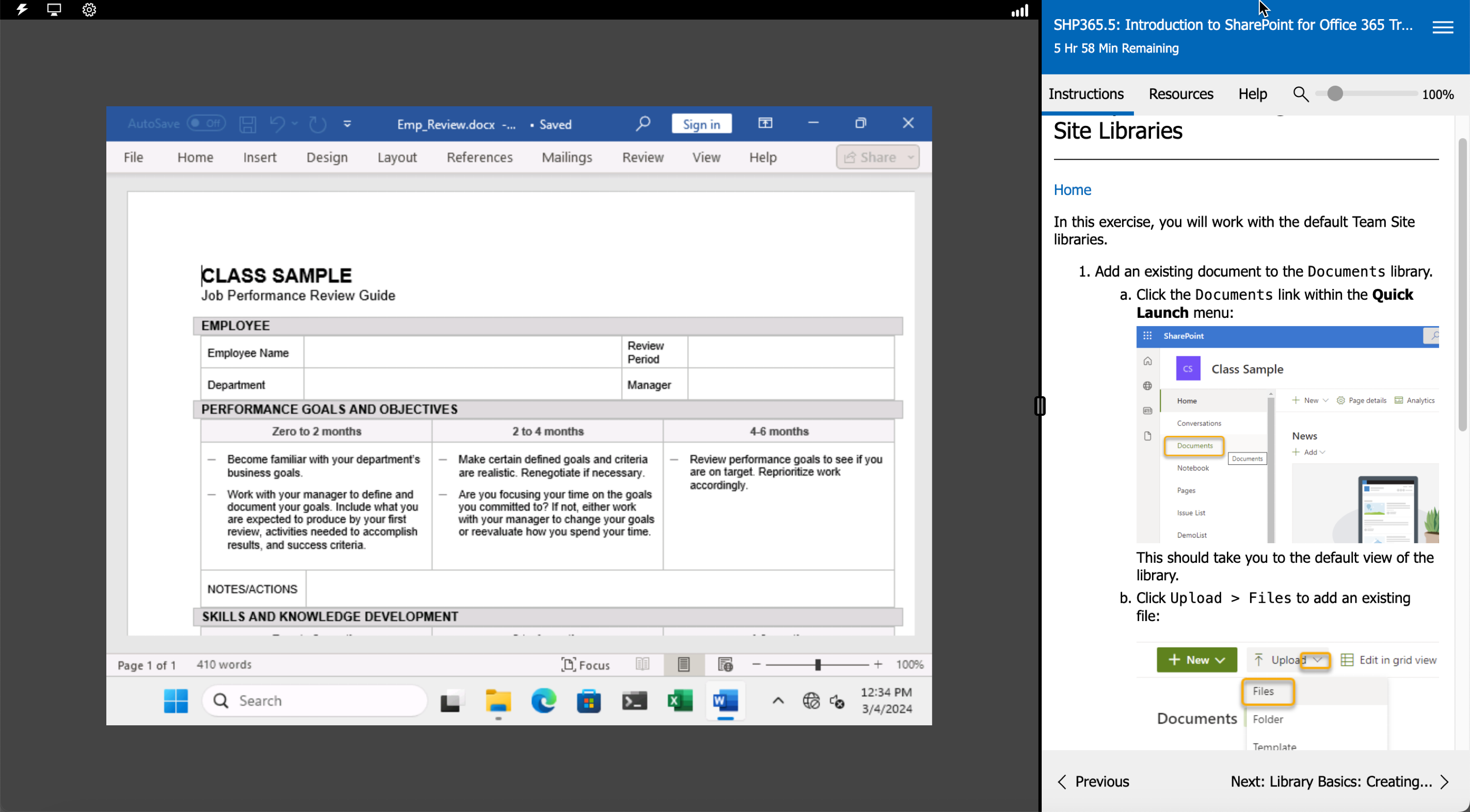
Pre-installed Software
The lab environment comes with the following software pre-installed:
- Windows
- Microsoft Office 365
- Microsoft Edge
Class Files
The course includes many codes samples and exercise and solution files, which are pre-installed, with shortcuts to the class files folder on the desktop.
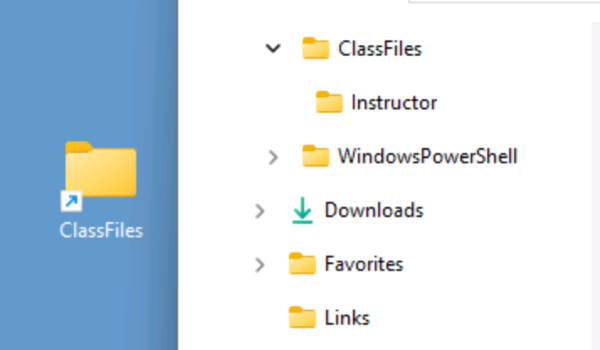
Exercise Instructions
The sidebar is populated with all the exercise instructions that are also included in the manual, allowing students to go through an exercise without toggling back and forth between the manual and the lab.
Lab Duration/ Access
Scheduled duration: 6 hours
After hours have expired, users can extend the lab for another 50% of the labs scheduled duration. Once the scheduled duration has been used, users can launch the lab in a reset state.
Post class access: 180 days
When a user saves a lab, the lab state is saved for 7 days. After 7 days, if students still have post class access, labs will launch in a reset state.


