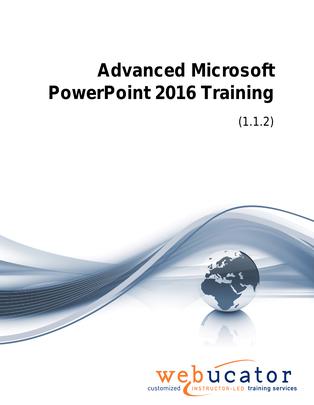
Advanced Microsoft PowerPoint 2016 Courseware (PPT2016.2)
The Advanced Microsoft PowerPoint 2016 course is designed to help participants further enhance their PowerPoint skills. It covers advanced features of the application, from customizing presentations and working with slide masters, to managing multiple presentations and securing them. The course also covers features new to PowerPoint 2013 and 2016 versions.
This is the 55177AC course from the retired Microsoft Courseware Marketplace. Note that we have updated versions: one that covers PowerPoint 2019 and one that covers PowerPoint 2021 and 365.
Publisher: Webucator
Benefits
- Gain in-depth understanding of PowerPoint's advanced functionalities.
- Learn to customize presentations with themes, background styles, and masters.
- Enhance presentations with special effects, multimedia elements, and SmartArt graphics.
- Discover efficient ways to manage and secure multiple presentations.
- Get updated with new features introduced in PowerPoint 2013 and 2016.
- Develop skills to create professional, engaging, and secure presentations.
- Improve productivity and efficiency in creating presentations for different purposes.
Outline
- Customizing Presentations
- Applying a Theme
- Previewing and Selecting a Theme
- Customizing a Theme
- Saving a Custom Theme
- Setting a Default Theme
- Applying a Background Style
- Apply a Built-in Background Style
- Modify Slide Backgrounds
- Create and Apply a Background Style
- Adding a Footer
- Controlling Page Numbers
- Arranging and Printing Sections
- Using Sections
- Removing Sections
- Printing Sections
- Exercise: Adding a Background Image
- Applying a Theme
- Presentation Masters
- Working with the Slide Master
- Slide Layouts
- Formatting Slide Masters and Layouts
- Adding a Watermark to Your Presentation
- Adding Slide Numbers Using the Slide Master
- Inserting a New Slide Master
- Preserving a Slide Master
- Modifying the Notes Master
- Modifying the Handout Master
- Adding a Header and Footer to Notes and Handouts
- Exercise: Using the Slide Master
- Working with Special Effects
- Animating Text and Objects
- Working with the Animation Painter
- Setting Animation Timing
- Animating a Chart
- Exercise: Applying Special Effects to a Presentation
- Using SmartArt
- Inserting SmartArt Graphics
- Modifying SmartArt Graphics
- Resizing/Repositioning a SmartArt Object
- Resize a SmartArt Shape
- Reverse Direction
- Resize a SmartArt Graphic
- Reposition a SmartArt Graphic
- Inserting Text into a SmartArt Object
- Creating SmartArt from a List
- Formatting Text in a SmartArt Object
- Adding Shapes to a SmartArt Object
- Ungrouping SmartArt Objects
- Exercise: Working with SmartArt
- Multimedia
- Creating a Photo Album
- Adding Captions
- Applying a Theme to Your Album
- Customizing an Album
- Exercise: Creating and Modifying a Photo Album
- Inserting Sounds and Video
- Inserting a Sound File
- Inserting a Video File
- Adjusting Media Window Size
- Inserting a YouTube Video
- Editing Media Clips
- Editing an Audio Clip
- Editing a Video Clip
- Link to External Media
- Exercise: Adding Video to a Presentation
- Setting up the Slide Show
- Setting up a Custom Show
- Configuring Slide Show Resolution
- Creating a Hyperlink
- Adding an Action Button
- Jumping to Another Presentation
- Exercise: Presenting a Custom Show
- Using Rehearse Timings
- Navigating within a Slide Show
- Annotating a Presentation
- Creating a Presenter-Independent Slide Show
- Setting Up a Slide Show to Repeat Automatically
- Exercise: Preparing the Slide Show
- Setting up a Custom Show
- Outlines and Slides
- Exporting Notes and Handouts to Word
- Setting Handout Print Options
- Exporting an Outline to Word
- Saving a Presentation as an Outline
- Saving a Slide as a Graphic
- Exercise: Exporting an Outline to Word
- Exporting Notes and Handouts to Word
- Managing Multiple Presentations
- Merging Multiple Presentations
- Reusing Slides from Other Presentations
- Viewing Multiple Presentations
- Tracking Changes in PowerPoint
- Discarding Changes from Specific Users
- Managing Comments
- Exercise: Reviewing Changes in PowerPoint
- Sharing and Securing a Presentation
- Sharing a Presentation with a Remote Audience
- Embedding the Fonts in a Presentation
- Inspecting the Presentation
- Removing Presentation Metadata
- Checking for Accessibility Issues
- Checking for Compatibility Issues
- Packaging a Presentation for CD
- Using the PowerPoint Viewer
- Exercise: Sharing a Presentation
- Encrypting a Presentation
- Adding a Digital Signature
- Marking a Presentation as Final
- Granting Permissions
- Compressing Pictures
- Sending a Presentation in PDF Format
- Exercise: Securing a Presentation
- Microsoft PowerPoint Features that Were New in 2013
- Using Comments
- Exercise: Using the Comments Feature
- Motion Path Changes
- Creating Custom Color with the Eyedropper
- Features New in 2016
- Merging Shapes
- Exercise: Merging Shapes
- Ink Equations
Required Prerequisites
Basic PowerPoint skills.
License
Length: 1
day | $20.00 per copy
What is Included?
- Student Manual
- Student Class Files