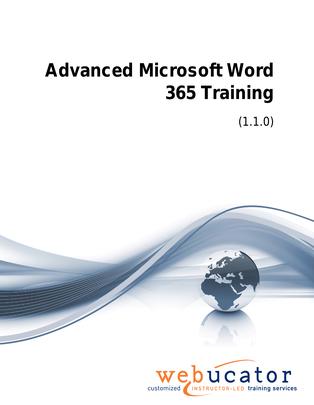
Advanced Microsoft Word Training Courseware (WRD365.3)
The Advanced Microsoft Word course is designed for experienced Word users who want to master the software's most powerful features. The course covers topics such as working with long documents, reviewing and collaborating on documents, comparing and combining documents, creating forms, managing mailings, protecting documents, and using macros. Through hands-on exercises and practical examples, students will learn how to utilize Word's advanced tools and functionalities to create professional and polished documents with ease.
Word Version: This course primarily targets Word 365 and Word 2021; however, we draw attention to features that are not supported in earlier versions of Word, and point out alternative options, when available.
This is the updated version of 55274AC from the retired Microsoft Courseware Marketplace.
Benefits
- Expert-Level Skills: This course equips students with the knowledge and skills to use Microsoft Word's most powerful features, making them more efficient and effective in their work.
- Practical Exercises: Hands-on exercises and real-world examples ensure students can confidently apply their new skills to create polished, professional documents.
- Comprehensive Coverage: The course covers a wide range of advanced Word topics, providing students with a deep understanding of the software's capabilities and features.
- Collaboration and Security: Students will learn how to effectively collaborate on documents and protect their work, ensuring the integrity of their content.
- Professional Development: By mastering advanced Word skills, students can improve their productivity and enhance their career opportunities in a variety of fields.
PowerPoint Presentation
This course includes a PowerPoint presentation that maps to the manual and to the labs:
Full Lab Environment Add-On
Enhance and simplify your classes by providing an unparalleled learning platform that requires no setup. Your trainers and students can dive straight into a fully-prepared lab environment with just a click. This seamless integration means no time wasted on installations or configurations, allowing trainers and students to focus solely on the task at hand. The lab comes pre-loaded with all the necessary tools and resources, ensuring a smooth, hassle-free learning experience.
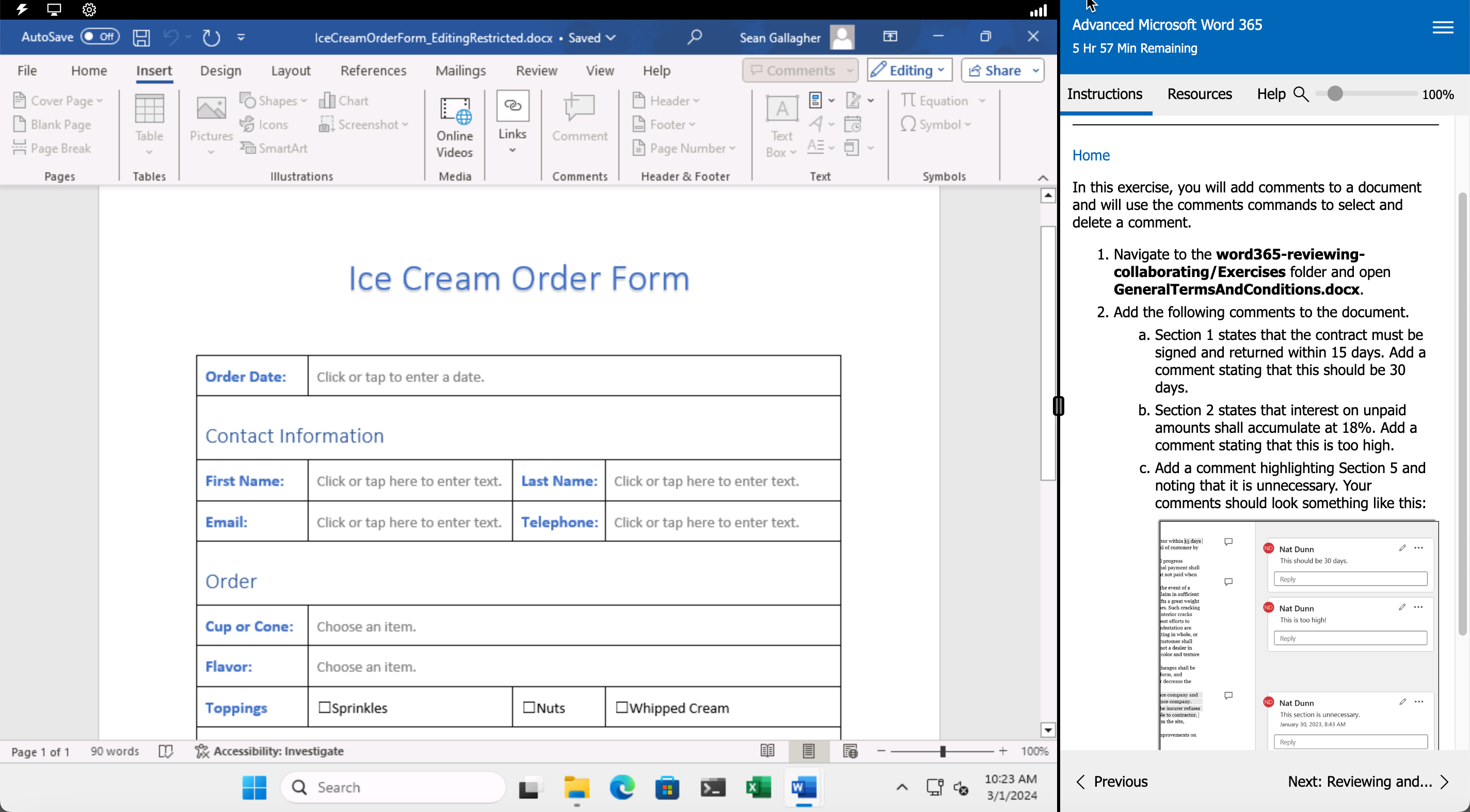
Outline
- Working with Long Documents
- Adding a Table of Contents
- Updating the Table of Contents
- Deleting the Table of Contents
- Insert and Update a Table of Contents (Exercise)
- Cross References
- Footnotes and Endnotes
- Working with Footnotes (Exercise)
- Inserting Citations and a Bibliography
- Insert Citations and a Bibliography (Exercise)
- Adding an Index
- Inserting an Index (Exercise)
- Inserting a Table of Figures
- Inserting and Updating a Table of Authorities
- Using Bookmarks
- Go To Feature
- Reviewing and Collaborating on Documents
- Adding Comments
- Adding Comments to a Document (Exercise)
- Tracking Changes
- Tracking Changes (Exercise)
- Viewing Changes
- Viewing Markup (Exercise)
- Accepting and Rejecting Changes
- Accepting and Rejecting Changes (Exercise)
- Sharing
- Comparing and Combining Documents
- Comparing Documents
- Comparing Documents (Exercise)
- Combining Documents
- Combining Documents (Exercise)
- Forms
- Showing the Developer Tab
- Date Picker Content Control (Exercise)
- Plain Text Content Control (Exercise)
- Drop-Down List Content Control (Exercise)
- Check Box Content Control (Exercise)
- Rich Text Content Control (Exercise)
- Restricting Editing to Form Fields (Exercise)
- Managing Mailings
- Creating Envelopes and Labels
- Printing an Envelope (Exercise)
- Using Mail Merge
- Using Mail Merge (Exercise)
- Protecting Documents
- Marking Documents Final
- Password Protect Word Documents
- Removing Metadata from Files
- Restrict Formatting and Editing
- Protecting a Document (Exercise)
- Adding Watermarks
- Adding Custom Watermarks (Exercise)
- Macros
- Using Macros
- Recording a Macro (Exercise)
Required Prerequisites
- Intermediate Microsoft Word skills.
Useful Prerequisites
License
Length: 1
day | $20.00 per copy
Labs: Add-on available | $19.02 per lab
View Lab Details
What is Included?
- Student Manual
- Student Class Files
- PowerPoint Presentation
- Labs (optional add-on)