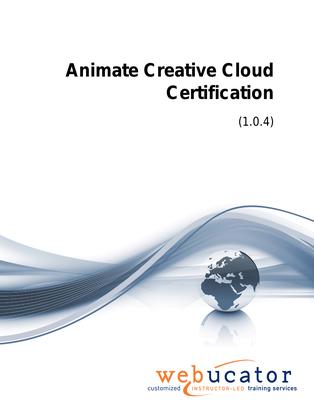
Adobe Animate Creative Cloud Courseware (ANI.CERT)
This Adobe Animate course offers a comprehensive journey into the world of digital animation and interactive media. Designed for both beginners and experienced users, it covers all aspects of Adobe Animate, from the basics of the interface to advanced animation techniques. Students will learn how to create engaging animations, design characters, and integrate sound and video, utilizing Animate’s powerful tools. The course also covers scripting with ActionScript and JavaScript to add interactivity to animations. Through practical exercises and real-world applications, this course ensures that students not only understand the software’s capabilities but also how to apply these skills in their creative projects. The course encompasses all topics covered in the Animate certification exam and much more. Whether the goal is to work in the animation industry or to enhance personal animation skills, this course provides the knowledge and hands-on experience needed to excel in the field of digital animation.
Benefits
- Comprehensive Curriculum: The course covers key Animate features and concepts, including drawing and animating, creating symbols, working with text, adding audio and video, and publishing content for various platforms. This well-rounded approach ensures that students develop a strong understanding of the software's capabilities.
- Step-by-Step Guidance: The course is structured to progressively introduce Adobe Animate features, allowing students to build their skills and confidence at a comfortable pace. This methodical approach ensures that even complete beginners can grasp complex topics.
- Engaging, Hands-on Learning: Our course emphasizes practical projects and real-life examples, enabling students to apply their newfound Animate knowledge to actual design challenges. This hands-on approach helps to solidify understanding and retention.
- Expert Authors: The course materials are crafted by experienced authors with extensive knowledge of Adobe Animate and a passion for teaching. Their expertise ensures that students receive clear explanations, practical insights, and top-notch content throughout the learning process.
- Versatile Skills Development: By covering a diverse range of Animate concepts and techniques, the course lays the groundwork for students to explore various aspects of digital content creation, from web animations to interactive presentations and beyond.
Outline
- Introduction to Animate
- Animate Home Screen
- Creating New Documents
- Drawing Basic Shapes
- Animate Interface
- Tools
- Properties
- Libraries
- The Timeline
- Navigating a Document
- Rulers, Guides, and Grids
- Setting Preferences
- Animation Basics
- Symbols
- Types of Symbols: Graphic, Button, and Movie Clip
- Creating Symbols
- Creating Symbols and Adding Them to the Library (Exercise)
- Editing Symbols
- Edit a Symbol and Observe the Changes (Exercise)
- Overview of Animation
- Onion Skinning
- Use Onion Skinning to Create a Smooth, Frame-by-Frame Animation (Exercise)
- Introduction to Basic Movement: Timing, Weight, And Movement
- Overview of Tweening
- Shape Tween
- Create a Shape Tween with a Symbol (Exercise)
- Motion Tween
- Create a Motion Tween with a Symbol (Exercise)
- Understanding the Motion Editor Panel
- Use the Motion Editor Panel to Modify a Tween (Exercise)
- Apply Easing to Animation
- Apply Easing to Animation to Create Natural Movement (Exercise)
- Previewing an Animation
- Preview and Test Your Animation (Exercise)
- Saving and Exporting an Animation
- Exporting Options
- Export the Animation in Different Formats (Exercise)
- Drawing Tools
- Selection Tools
- Brush Tools
- Experimenting with Brush Tools on a Blank Canvas (Exercise)
- The Pen Tool
- Experimenting with the Pen Tool on a Blank Canvas (Exercise)
- Shape Tools
- Experimenting with the Shape Tools on a Blank Canvas (Exercise)
- Color Tools
- Modifying and Transforming Shapes
- Draw Basic Shapes and Modify them using Transformation Tools (Exercise)
- Layers and Symbols
- Drawing a Simple Illustration (Exercise)
- Character Design
- Basic Illustration Principles
- Introduction to Character Design
- Drawing the Head
- Draw the Character’s Head (Exercise)
- Drawing the Facial Features
- Draw the Character’s Facial Features (Exercise)
- Drawing the Body
- Draw the Character’s Body (Exercise)
- Arms and Hands
- Draw the Character’s Arms And Hands (Exercise)
- Drawing the Legs and Feet
- Draw the Character’s Legs And Feet (Exercise)
- Saving and Exporting Your Character
- Save and Export Your Character (Exercise)
- Advanced Techniques
- Rotoscoping
- Rotoscope a Short Video Clip (Exercise)
- Utilizing Camera and Layer Depth Tools
- Create a Scene with Depth using Camera and Layer Tools (Exercise)
- ActionScript and JavaScript in Animate
- Add Interactivity to an Animation with ActionScript or JavaScript (Exercise)
- Sound and Video Integration in Animate
- Incorporate Sound into an Animation (Exercise)
- Sound Mixing and Scape Creation
- Create a Basic Sound Mix and Scape for an Animation (Exercise)
- Using the Bone Tool for Rigging
- Rig a Character using the Bone Tool (Exercise)
- Working with Motion Presets
- Animate an Object using Motion Presets (Exercise)
- Applying Filters and Blend Modes
- Add Effects to an Animation with Filters and Blend Modes (Exercise)
- The Art of Masking
- Create an Animation with Masking Effects (Exercise)
- Understanding HTML5 Canvas and WebGL Document Types
- Create an Interactive Web Content with HTML5 Canvas (Exercise)
- Publishing and Export Options in Animate
- Publish an Animation in Various Formats (Exercise)
- Working In The Animation Industry
- Purpose, Audience, and Audience Needs
- Communicating about Design Plans
- Copyright, Permissions, and Licensing
- Animation and Interactive Media Key Terminology
- Basic Design Principles and Industry Best Practices
- Animation and Interactive Media Principles
Required Prerequisites
None
License
Length: 2
days | $70.00 per copy
What is Included?
- Student Manual
- Student Class Files