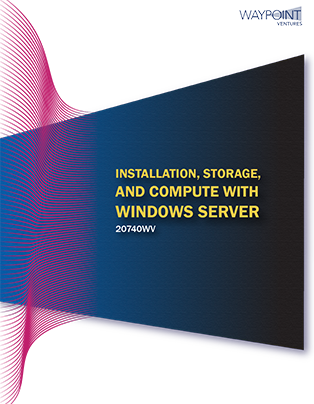
Installation, Storage, and Compute with Windows Server Courseware (20740WV)
This is a 5-day entry-level course on Windows Server 2022. It covers planning, installing, and managing storage and computing services.This course also covers the scenarios, requirements, and options that are available and applicable to Windows Server 2022, including installing and configuring Microsoft Hyper-V and implementing failover clustering for Hyper-V virtual machines.
There are instructor materials available for this course.
Audience profile
This course is intended for IT professionals who have minimal experience with Windows Server, who will be responsible for managing the installation of Windows Server as well as storage and computing services, and who need to understand the scenarios, requirements, and options that are available and applicable to Windows Server 2022.
Why choose this course?
Meticulous content relevance, tailored to Windows Server 2022, sets it apart from competitive courses which are based primarily on previous versions.
Content on obsolete technology, which is present in competitive versions of the course, has been removed.
Offers an array of demonstrations that bolster the learning material.
Expert instructional design ensures a superior learning experience.
Labs are developed by Waypoint in parallel with courseware, so they are 100% aligned.
This is the updated version of 55382AC from the retired Microsoft Courseware Marketplace.
Benefits
- Prepare and install Nano Server, a Server Core installation, and plan a server upgrade and migration strategy.
- Describe the various storage options, including partition table formats, basic and dynamic disks, file systems, virtual hard disks, and drive hardware, and explain how to manage disks and volumes.
- Describe enterprise storage solutions and select the appropriate solution for a given situation.
- Implement and manage Storage Spaces and Data Deduplication.
- Install and configure Microsoft Hyper-V.
- Deploy, configure, and manage Windows and Hyper-V containers.
- Describe the high availability and disaster recovery technologies in Windows Server 2016.
- Plan, create, and manage a failover cluster.
- Implement failover clustering for Hyper-V virtual machines.
- Configure a Network Load Balancing (NLB) cluster, and plan for an NLB implementation.
- Create and manage deployment images.
- Manage, monitor, and maintain virtual machine installations.
Teaching This Course
The publisher has provided details here on how to teach this Installation, Storage, and Compute with Windows Server course.
PowerPoint Presentation
This course includes a PowerPoint presentation that maps to the manual and to the labs:
Full Lab Environment Add-On
Enhance and simplify your classes by providing an unparalleled learning platform that requires no setup. Your trainers and students can dive straight into a fully-prepared lab environment with just a click. This seamless integration means no time wasted on installations or configurations, allowing trainers and students to focus solely on the task at hand. The lab comes pre-loaded with all the necessary tools and resources, ensuring a smooth, hassle-free learning experience.
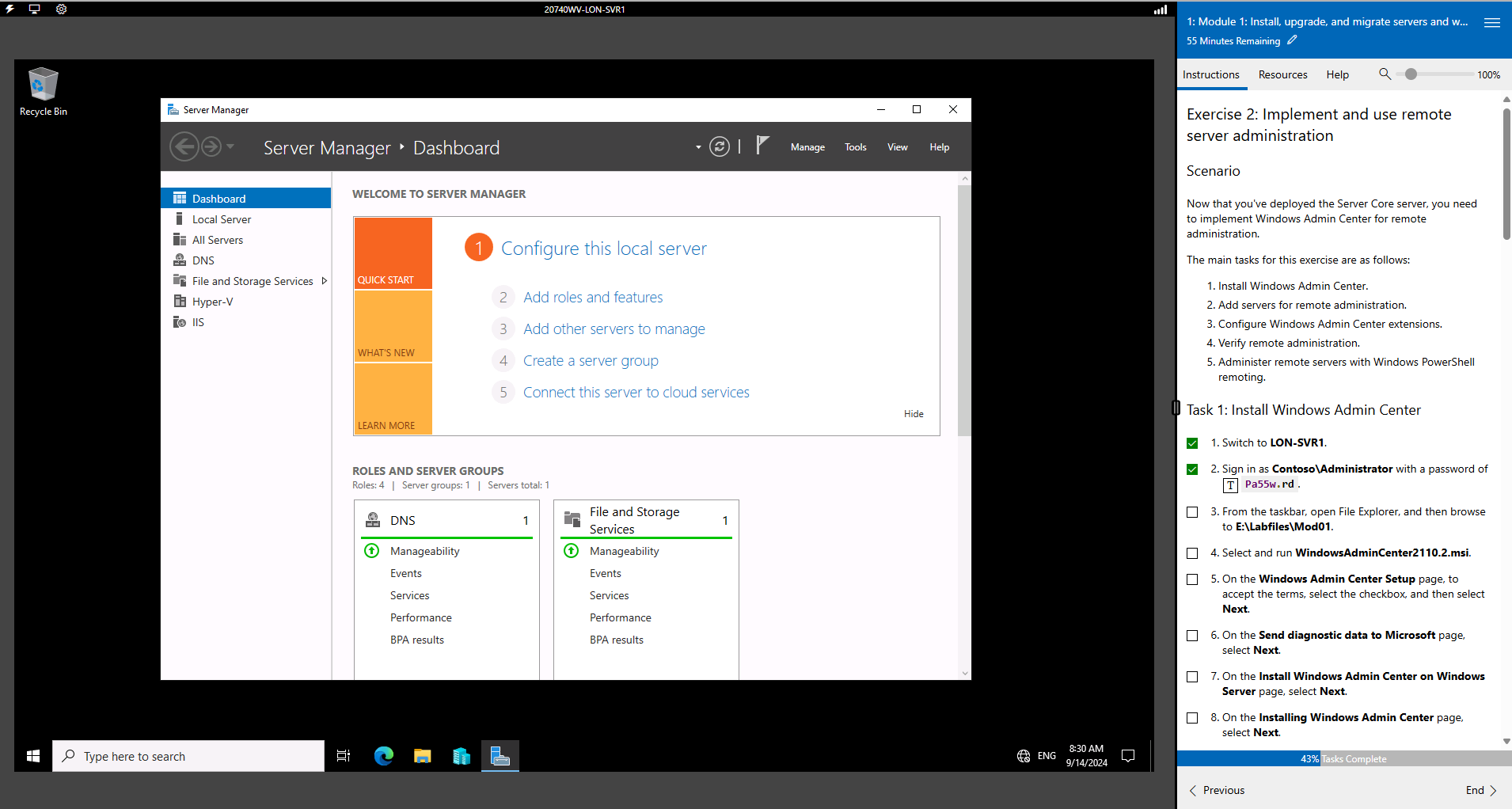
Outline
Module 1: Install, upgrade, and migrate servers and workloads
This module describes the features of Windows Server from 2016 onward, with a focus on Windows Server 2022, and explains how to prepare for and install Windows Server, with graphics UI option and as a Server Core installation. This module also describes how to plan a server upgrade and migration strategy and explains how to perform a migration of server roles and workloads within and across domains. Finally, this module explains how to choose an activation model based on your environment characteristics.
Lessons
- Introducing Windows Server
- Prepare and install Server Core
- Prepare for upgrades and migrations
- Windows Server activation models
Lab 1: Install and configure Windows Server
- Exercise 1: Install Windows Server Core
- Exercise 2: Perform post-installation tasks
- Exercise 3: Perform remote management
After completing this module, students will be able to:
- Describe Windows Server.
- Prepare and install Server Core.
- Prepare for upgrades and migrations.
- Explain Windows Server activation models.
Module 2: Configure local storage
This module explains how to manage disks and volumes in Windows Server. It also explains RAID and RAID levels that you use and configure in Windows Server.
Lessons
- Manage discs in Windows Server
- Manage volumes in Windows Server
Lab 1: Manage disks and volumes in Windows Server
- Exercise 1: Create and manage volumes
- Exercise 2: Resize volumes
- Exercise 3: Manage virtual hard disks
After completing this module, students will be able to:
- Explain how to manage disks in Windows Server.
- Explain how to manage volumes in Windows Server.
Module 3: Implement enterprise storage solutions
This module discusses direct-attached storage (DAS), network-attached storage (NAS), and storage area networks (SANs). It also explains the purpose of Microsoft Internet Storage Name Service (iSNS) Server, data center bridging (DCB), and Multipath I/O (MPIO). Additionally, this topic compares Fibre Channel, Internet Small Computer System Interface (iSCSI), and Fibre Channel over Ethernet (FCoE), and describes how to configure sharing in Windows Server.
Lessons
- Overview of direct-attached storage, network-attached storage, and storage area networks
- Compare Fibre Channel, iSCSI, and Fibre Channel over Ethernet
- Understanding iSNS, data center bridging, and MPIO
- Configure sharing in Windows Server
Lab 1: Plan and configure storage technologies and components
- Exercise 1: Plan storage requirements
- Exercise 2: Configure iSCSI storage
- Exercise 3: Configure and manage the share infrastructure
After completing this module, students will be able to:
- Describe DAS, NAS, and SANs.
- Compare Fibre Channel iSCSI, and FCoE.
- Explain the use of iSNS, DCB, and MPIO.
- Configure sharing in Windows Server.
Module 4: Implement Storage Spaces and Data Deduplication
This module describes how to implement and manage Storage Spaces and Data Deduplication.
Lessons
- Implement Storage Spaces
- Manage Storage Spaces
- Implement Data Deduplication
Lab 1: Implement Storage Spaces
- Exercise 1: Create a Storage Space
- Exercise 2: Enable and configure storage tiering
Lab 2: Implement Data Deduplication
- Install Data Deduplication
- Configure Data Deduplication
After completing this module, students will be able to:
- Describe and implement the Storage Spaces feature in the context of enterprise storage needs.
- Manage and maintain Storage Spaces.
- Describe and implement Data Deduplication.
Module 5: Install and configure Hyper-V and virtual machines
This module provides an overview of Hyper-V and virtualization. It explains how to install Hyper-V, and how to configure storage and networking on Hyper-V host servers. Additionally, it explains how to configure and manage Hyper-V virtual machines.
Lessons
- Overview of Hyper-V
- Install Hyper-V
- Configure storage on Hyper-V host servers
- Configure networking on Hyper-V host servers
- Configure Hyper-V VMs
- Manage Hyper-V VMs
Lab 1: Install and configure Hyper-V
- Exercise 1: Verify installation of the Hyper-V server role
- Exercise 2: Configure Hyper-V networks
- Exercise 3: Create and configure a virtual machine
- Exercise 4: Enable nested virtualization for a virtual machine
After completing this module, students will be able to:
- Describe the Hyper-V platform.
- Install Hyper-V.
- Configure storage on Hyper-V host servers.
- Configure networking on Hyper-V host servers.
- Configure Hyper-V VMs.
- Manage Hyper-V VMs.
Module 6: Deploy and manage Windows Server and Hyper-V containers
This module provides an overview of containers in Windows Server. Additionally, this topic explains how to deploy Windows Server and Hyper-V containers. It also explains how to install, configure, and manage containers by using Docker.
Lessons
- Overivew of containers in Windows Server
- Prepare for containers deployment
- Install, configure, and manage containers
Lab 1: Install and configure containers
- Exercise 1: Install and configure Windows Server containers by using Windows PowerShell
- Exercise 2: Install and configure Windows Server containers by using Docker
After completing this module, students will be able to:
- Describe containers in Windows Server.
- Deploy containers.
- Explain how to install, configure, and manage containers using Docker.
Module 7: Overview of high availability and disaster recovery
This module provides an overview of high availability and high availability with failover clustering in Windows Server. It further explains how to plan high availability and disaster recovery solutions with Hyper-V virtual machines (VMs). Additionally, this topic explains how to back up and restore the Windows Server operating system and data by using Windows Server Backup.
Lessons
- Define levels of availability
- Plan high availability and disaster recovery solutions with Hyper-V VMs
- Network Load Balancing overview
- Backup and restore with Windows Server Backup
- High availability with failover clustering in Windows Server
Lab 1: Plan and implement a high-availability and disaster recovery solution
- Exercise 1: Determine the appropriate high availability and disaster recovery solution
- Exercise 2: Implement storage migration
- Exercise 3: Configure Hyper-V replicas
After completing this module, students will be able to:
- Describe levels of availability.
- Plan for high availability and disaster recovery solutions with Hyper-V VMs.
- Describe Network Load Balancing (NLB).
- Backup and restore data by using Windows Server Backup.
- Describe high availability with failover clustering in Window Server.
Module 8: Implement and manage failover clustering
This module explains how to plan for failover clustering. It also explains how to create, manage, and troubleshoot a failover cluster.
Lessons
- Plan for a failover cluster
- Create and configure a new failover cluster
- Maintain a failover cluster
- Troubleshoot a failover cluster
Lab 1: Implement a failover cluster
- Exercise 1: Create a failover cluster
- Exercise 2: Verify quorum settings and adding a node
Lab 2: Manage a failover cluster
- Exercise 1: Evict a node and verify quorum settings
- Exercise 2: Change the quorum from Disk Witness to File Share Witness, and define node voting
- Exercise 3: Verify high availability
After completing this module, students will be able to:
- Plan for a failover-clustering implementation.
- Create and configure a failover cluster.
- Maintain a failover cluster.
- Troubleshoot a failover cluster.
Module 9: Implement failover clustering for Hyper-V virtual machines
This module describes how Hyper-V integrates with failover clustering. It also explains how to implement Hyper-V virtual machines (VMs) in failover clusters.
Lessons
- Overview of integrating Hyper-V in Windows Server with failover clustering
- Implement and maintain Hyper-V VMs on failover clusters
- Key features for VMs in a clustered environment
Lab 1: Implement failover clustering with Hyper-V
- Exercise 1: Configure virtual environment and iSCSI storage
- Exercise 2: Configure a failover cluster for Hyper-V
- Exercise 3: Configure a highly available VM
After completing this module, students will be able to:
- Explain integrating Hyper-V in Windows Server with failover clustering.
- Implement and maintain Hyper-V virtual machines on failover clusters.
- Describe key features for VMs in a clustered environment.
Module 10: Create and manage deployment images
This module provides an overview of the Windows Server image deployment process. It also explains how to create and manage deployment images by using the Microsoft Deployment Toolkit (MDT). Additionally, it describes different workloads in the virtual machine environment.
Lessons
- Introduction to deployment images
- Create and manage deployment images by using the MDT
- VM Environments for difference workloads
Lab 1: Use the MDT to deploy Windows Server
- Exercise 1: Configure MDT
- Exercise 2: Create and deploy an image
After completing this module, students will be able to:
- Describe the Windows Server image-deployment process.
- Create and manage deployment images by using the MDT.
- Describe VM environments for different workloads.
Module 11: Maintain and monitor Windows Server installations
This module provides an overview on Windows Server Update Services (WSUS) and the requirements to implement WSUS. It explains how to manage the update process with WSUS. Additionally, this topic provides an overview of Windows PowerShell Desired State Configuration (DSC) and Windows Server monitoring tools. Finally, this topic describes how to use Performance Monitor, and how to manage event logs.
Lessons
- WSUS overview and deployment options
- Update management process with WSUS
- Overview of PowerShell Desired State Configuration
- Overview of Windows Server monitoring tools
- Use Performance Monitor
- Monitor Event Logs
Lab 1: Implement WSUS and deploy updates
- Exercise 1: Implement WSUS
- Exercise 2: Configure update settings
- Exercise 3: Approve and deploy an update by using WSUS
After completing this module, students will be able to:
- Describe the purpose of WSUS and the requirements to implement WSUS.
- Manage the update process with WSUS.
- Describe the purpose and benefits of Windows PowerShell DSC.
- Describe the monitoring tools available in Windows Server.
- Use Performance Monitor.
- Manage event logs.
Required Prerequisites
- A basic understanding of networking fundamentals.
- An awareness and understanding of security best practices.
- An understanding of basic AD DS concepts.
- Basic knowledge of server hardware.
- Experience supporting and configuring Windows client operating systems such as Windows 8 or Windows 10.
License
Length: 5
days | $172.00 per copy
Labs: Add-on available | $65.00 per lab
View Lab Details
What is Included?
- Student Manual
- Extra Trainer Files
- PowerPoint Presentation
- Labs (optional add-on)