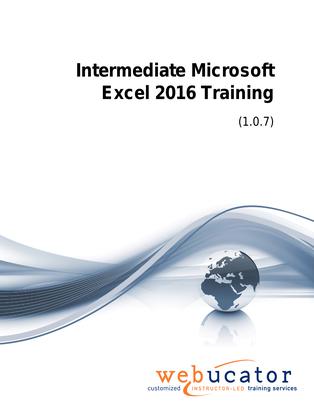
Intermediate Microsoft Excel 2016 Courseware (EXC2016.2)
This Intermediate Microsoft Excel 2016 will take your Excel skills to the next level. Learn how to use advanced formulas, work with lists, illustrations, and tables, and visualize your data with sophisticated charting techniques. Understand how to apply advanced formatting such as conditional formatting and styles, and even get familiar with new features in Excel 2013 and Excel 2016. Throughout the course, you'll get hands-on experience with exercises designed to reinforce what you've learned and build real-world skills.
This is the updated version of 55166AC from the retired Microsoft Courseware Marketplace. Note that we have newer versions: one that covers Excel 2019 and one that covers Excel 2021 and 365.
Benefits
- Master advanced Excel formulas including named ranges, IF functions, lookup functions, and date functions.
- Efficiently manage and manipulate lists including converting lists to tables, removing duplicates, sorting and filtering data, and adding subtotals.
- Learn to add illustrations and work with clip art, shapes, and SmartArt to make your spreadsheets visually appealing.
- Delve into complex charting techniques and learn to edit charts for a comprehensive visual representation of your data.
- Get hands-on practice with tables including formatting, modifying, and defining titles for data.
- Understand advanced formatting techniques such as conditional formatting and working with styles.
- Stay updated with the latest features introduced in Excel 2013 and Excel 2016.
- Benefit from exercises throughout the course to reinforce your learning and apply your skills.
Outline
- Advanced Formulas
- Using Named Ranges in Formulas
- Naming a Single Cell
- Naming a Range of Cells
- Naming Multiple Single Cells Quickly
- Exercise: Using Named Ranges in Formulas
- Using Formulas That Span Multiple Worksheets
- Exercise: Entering a Formula Using Data in Multiple Worksheets
- Using the IF Function
- Using AND/OR Functions
- Using the SUMIF, AVERAGEIF, and COUNTIF Functions
- Exercise: Using the IF Function
- Using the PMT Function
- Exercise: Using the PMT Function
- Using the LOOKUP Function
- Using the VLOOKUP Function
- Exercise: Using the VLOOKUP Function
- Using the HLOOKUP Function
- Using the CONCATENATE Function
- Exercise: Using the CONCATENATE Function
- Using the TRANSPOSE Function
- Using the PROPER, UPPER, and LOWER Functions
- The UPPER Function
- The LOWER function
- The TRIM Function
- Exercise: Using the PROPER Function
- Using the LEFT, RIGHT, and MID Functions
- The MID Function
- Exercise: Using the LEFT and RIGHT Functions
- Using Date Functions
- Using the NOW and TODAY Functions
- Exercise: Using the YEAR, MONTH, and DAY Functions
- Creating Scenarios
- Utilize the Watch Window
- Consolidate Data
- Enable Iterative Calculations
- What-If Analyses
- Use the Scenario Manager
- Use Financial Functions
- Using Named Ranges in Formulas
- Working with Lists
- Converting a List to a Table
- Exercise: Converting a List to a Table
- Removing Duplicates from a List
- Exercise: Removing Duplicates from a List
- Sorting Data in a List
- Exercise: Sorting Data in a List
- Filtering Data in a List
- Exercise: Filtering Data in a List
- Adding Subtotals to a List
- Grouping and Ungrouping Data in a List
- Exercise: Adding Subtotals to a List
- Working with Illustrations
- Working with Clip Art
- Exercise: Working with Clip Art
- Using Shapes
- Exercise: Adding Shapes
- Working with SmartArt
- Visualizing Your Data
- Inserting Charts
- Exercise: Inserting Charts
- Editing Charts
- Changing the Layout of a Chart
- Changing the Style of a Chart
- Adding a Shape to a Chart
- Adding a Trendline to a Chart
- Adding a Secondary Axis to a Chart
- Adding Additional Data Series to a Chart
- Switch between Rows and Columns in a Chart
- Positioning a Chart
- Modifying Chart and Graph Parameters
- Watching Animation in a Chart
- Showing, Hiding, or Changing the Location of the Legend in a Chart
- Show or Hiding the Title of a Chart
- Changing the Title of a Chart
- Show, Hiding, or Changing the Location of Data Labels in a Chart
- Changing the Style of Pieces of a Chart
- Exercise: Editing Charts
- Add and Format Objects
- Insert a Text Box
- Create a Custom Chart Template
- Working with Tables
- Format Data as a Table
- Move between Tables and Ranges
- Modify Tables
- Add and Remove Cells within a Table
- Change Table Styles
- Define Titles
- Band Rows and Columns
- Total Row Option
- Remove Styles from Tables
- Exercise: Creating and Modifying a Table in Excel
- Advanced Formatting
- Applying Conditional Formatting
- Exercise: Using Conditional Formatting
- Working with Styles
- Applying Styles to Tables
- Applying Styles to Cells
- Exercise: Working with Styles
- Creating and Modifying Templates
- Modify a Custom Template
- Features New in Excel 2013
- New Functions in Excel
- Exercise: Using the New Excel Functions
- Using New Chart Tools
- Exercise: Using Chart Tools
- Using the Quick Analysis Tool
- Exercise: Using the Quick Analysis Tool
- Using the Chart Recommendation Feature
- New Features in Excel 2016
- New Charts
- Exercise: Creating a Histogram Chart
Required Prerequisites
Basic Excel
License
Length: 1
day | $20.00 per copy
What is Included?
- Student Manual
- Student Class Files