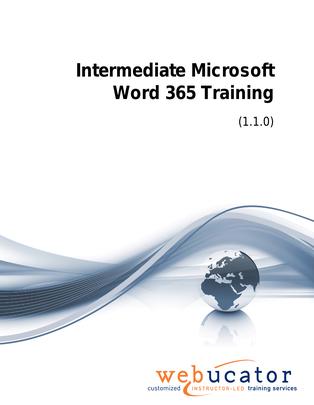
Intermediate Microsoft Word Training Courseware (WRD365.2)
The Intermediate Microsoft Word course is designed for users who are familiar with basic Word features and are looking to enhance their skills. The course covers advanced topics such as advanced formatting, working with tables, working with images, page layout, working with illustrations, and viewing your documents. Through practical exercises and real-world examples, students will develop a deeper understanding of Microsoft Word's capabilities and learn how to use the software more efficiently to create professional and visually appealing documents.
Word Version: This course primarily targets Word 365 and Word 2021; however, we draw attention to features that are not supported in earlier versions of Word, and point out alternative options, when available.
This is the updated version of 55273AC from the retired Microsoft Courseware Marketplace.
Benefits
- Create professional-looking documents with advanced editing tools.
- Use tables to manage and organize information.
- Master best practices for working with images including placement, sizing, text wraps, borders, and effects.
- Adjust page layout to create clear, readable documents.
- Add and edit columns to sort information easily.
- Manage page breaks and section breaks.
- Use images, logos, and other visuals while maintaining the professional appearance of your document.
- Leverage document views, the navigation pane, and multiple window options to work more efficiently.
PowerPoint Presentation
This course includes a PowerPoint presentation that maps to the manual and to the labs:
Full Lab Environment Add-On
Enhance and simplify your classes by providing an unparalleled learning platform that requires no setup. Your trainers and students can dive straight into a fully-prepared lab environment with just a click. This seamless integration means no time wasted on installations or configurations, allowing trainers and students to focus solely on the task at hand. The lab comes pre-loaded with all the necessary tools and resources, ensuring a smooth, hassle-free learning experience.
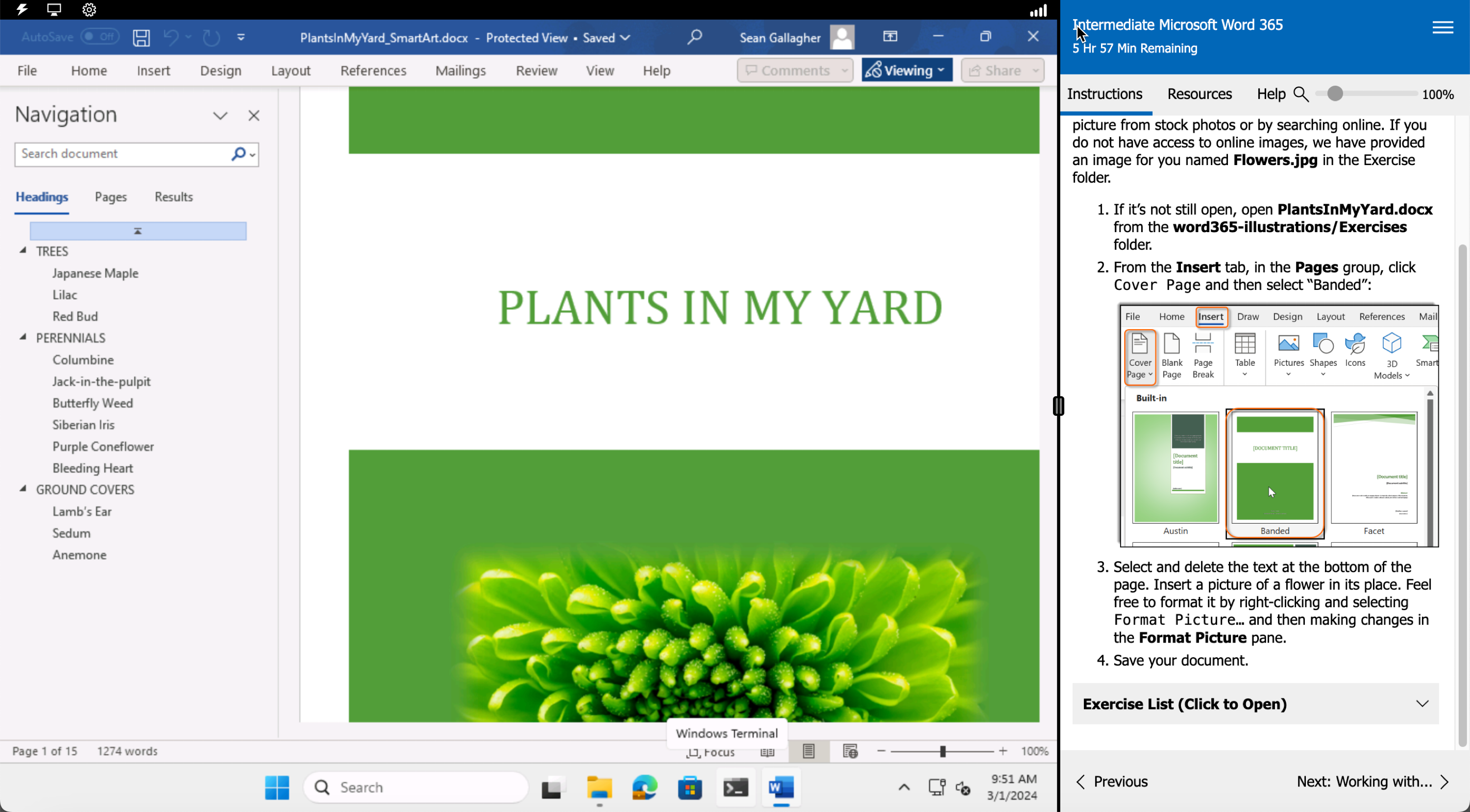
Outline
- Advanced Formatting
- Shading and Borders
- Using Shading and Borders (Exercise)
- Setting Line and Paragraph Spacing
- Changing Styles
- Changing Styles (Exercise)
- Paragraph Marks and Other Formatting Symbols
- Using Formatting Symbols (Exercise)
- Character Space Options
- Changing the Default Font
- Custom Design Elements
- Editing PDF Documents in Microsoft Word
- Working with Tables
- Inserting a Table
- Converting Tables to Text
- Sorting Table Data
- Setting Cell Margins
- Modifying Table Dimensions
- Merging and Splitting Cells
- Applying Formulas to a Table
- Insert a Table (Exercise)
- Table Styles
- Adding Styles to a Table (Exercise)
- Manipulating Rows, Columns, and Cells
- Restructuring and Formatting a Table (Exercise)
- Working with Images
- Inserting Images
- Insert an Image into a Microsoft Word Document (Exercise)
- Placing and Sizing Images
- Place and Size an Image in a Microsoft Word Document (Exercise)
- Wrapping Text around an Image
- Wrapping Text around an Image (Exercise)
- Adjusting Images
- Borders and Effects
- Using Live Layout and Alignment Guides
- Page Layout
- Orientation and Paper Size
- Working with Columns
- Changing the Page Setup (Exercise)
- Page and Section Breaks
- Adding Titles to Sections
- Adding Page and Section Breaks (Exercise)
- Hyphenation
- Line Numbers
- Working with Illustrations
- Adding and Editing Charts
- Working with Charts (Exercise)
- Inserting Images
- Inserting a Picture (Exercise)
- Using Shapes
- Working with Icons
- 3D Models
- Adding Shapes (Exercise)
- Working with SmartArt
- Working with SmartArt (Exercise)
- Using Building Blocks
- Inserting a Building Block in a Document (Exercise)
- Viewing Your Documents
- Document Views
- Using the Navigation Pane
- Using the Navigation Pane (Exercise)
- Multiple Windows
- Working with Multiple Windows (Exercise)
- Object Zoom Feature
Required Prerequisites
- Basic Microsoft Word skills.
License
Length: 1
day | $20.00 per copy
Labs: Add-on available | $17.75 per lab
View Lab Details
What is Included?
- Student Manual
- Student Class Files
- PowerPoint Presentation
- Labs (optional add-on)