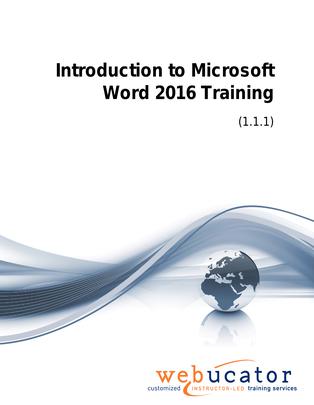
Introduction to Microsoft Word 2016 Courseware (WRD2016.1)
In this course, students learn to create professional documents using Word 2016. By the end of this class, they will be comfortable editing, formatting and printing documents in Microsoft Word.
Target Audience: Students who have little or no familiarity with Word 2016 or more experienced Word users who want to review the basics.
This is the 55173AC course from the retired Microsoft Courseware Marketplace. Note that we have newer versions: one that covers Word 2019 and one that covers Word 2021 and 365.
Publisher: Webucator
Benefits
- Create and edit Microsoft Word documents.
- Find tools and features using the Ribbon.
- Use the File tab to find important features like open, print, properties, and recent files.
- Build impressive new documents and use Word templates.
- Format text and other elements.
- Add page numbers, headers, and footers.
- Use spell check and grammar check to create error-free documents.
Outline
- Creating a Microsoft Word Document
- Starting Microsoft Word
- Creating a Document
- Saving a Document
- Importing a File
- The Status Bar
- Closing a Document
- Exercise: Create a Microsoft Word Document
- The Ribbon
- The Ribbon
- Tabs
- Groups
- Commands
- Inserting Symbols Using Commands
- Tell Me
- Exercise: Exploring the Ribbon
- The Backstage View (The File Menu)
- Introduction to the Backstage View
- Opening a Document
- Exercise: Open a Document
- New Documents and Word Templates
- Exercise: Write a Thank You Letter Using a Template Letter
- Configuring Documents to Print
- Print Document Sections
- Set Print Scaling
- Exercise: Print a Document
- Adding Your Name to Microsoft Word
- Adding Values to Document Properties
- Working with Autosaved Versions of Documents
- The Quick Access Toolbar
- Adding Common Commands
- Adding Additional Commands with the Customize Dialog Box
- Adding Ribbon Commands or Groups
- Placement
- Exercise: Customize the Quick Access Toolbar
- Formatting Microsoft Word Documents
- Selecting Text
- Selecting Fonts
- Clear Existing Formatting
- Set Indentation
- Change Text to WordArt
- Exercise: Working with Fonts
- Working with Lists
- Creating Custom Bullets
- Modifying List Indentation
- Modifying Line Spacing in a List
- Increasing and Decreasing List Levels
- Modifying List Numbering: Restarting and Continuing
- Exercise: Working with Lists
- Inserting a Hyperlink in a Document
- Exercise: Inserting a Hyperlink
- Using Styles
- About Styles
- Applying Paragraph Styles
- Applying Character Styles
- Changing Document Style Sets
- Creating Quick Styles
- Exercise: Applying and Creating Custom Styles
- Using Themes
- Using the Ruler
- Exercise: Using Tabs
- Setting Margins
- Exercise: Setting Margins
- Editing Documents
- Find
- Find and Replace
- Using a Wildcard to Find and Replace
- Find and Replace Tips
- Inserting Text Using AutoCorrect
- Appending Text to a Document
- Exercise: Using Find and Replace
- Using the Clipboard
- The Clipboard Group
- Copying and Pasting Text
- The Office Clipboard Task Pane
- Exercise: Using the Clipboard
- Finalizing Microsoft Word Documents
- Adding Page Numbers
- Exercise: Adding Page Numbers
- Headers and Footers
- Exercise: Using Headers and Footers
- Checking Spelling and Grammar
- Exercise: Checking Spelling and Grammar
Required Prerequisites
None
License
Length: 1
day | $20.00 per copy
What is Included?
- Student Manual
- Student Class Files