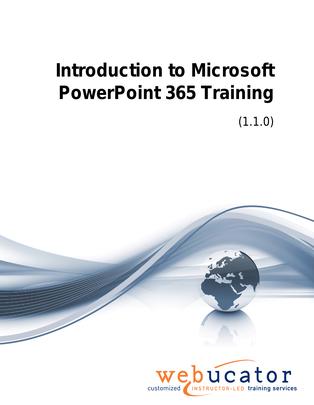
Introduction to Microsoft PowerPoint Training Courseware (PPT365.1)
This Introduction to PowerPoint course is designed to help beginners and those new to Microsoft PowerPoint develop the essential skills needed to create, edit, format, and present compelling presentations. The course covers the basics of Microsoft Office, the Ribbon, Quick Access Toolbar, and Backstage View. It also delves into formatting presentations, working with images, tables, charts, and preparing and presenting your slides. Through practical exercises, students will learn the fundamental aspects of PowerPoint, empowering them to create visually appealing and engaging presentations.
PowerPoint Version: This course primarily targets PowerPoint 365 and PowerPoint 2021; however, we draw attention to features that are not supported in earlier versions of PowerPoint, and point out alternative options, when available.
This is the updated version of 55277AC from the retired Microsoft Courseware Marketplace.
Benefits
- Step-by-step Guidance: The course offers clear and concise instructions, guiding students through the process of creating visually appealing presentations using PowerPoint.
- Practical Exercises: Hands-on exercises help students apply the knowledge they gain from the course and develop proficiency in using PowerPoint.
- Comprehensive Coverage: The courseware provides a thorough overview of PowerPoint's essential features, equipping students with the necessary skills to create, edit, and present professional presentations.
- Engaging Content: The course is designed to maintain student engagement, with visually appealing materials and an easy-to-follow structure that allows for a logical progression of topics.
- Experienced Authors: The course material is developed by knowledgeable authors with expertise in Microsoft PowerPoint, ensuring that students receive accurate and valuable information.
PowerPoint Presentation
This course includes a PowerPoint presentation that maps to the manual and to the labs:
Full Lab Environment Add-On
Enhance and simplify your classes by providing an unparalleled learning platform that requires no setup. Your trainers and students can dive straight into a fully-prepared lab environment with just a click. This seamless integration means no time wasted on installations or configurations, allowing trainers and students to focus solely on the task at hand. The lab comes pre-loaded with all the necessary tools and resources, ensuring a smooth, hassle-free learning experience.
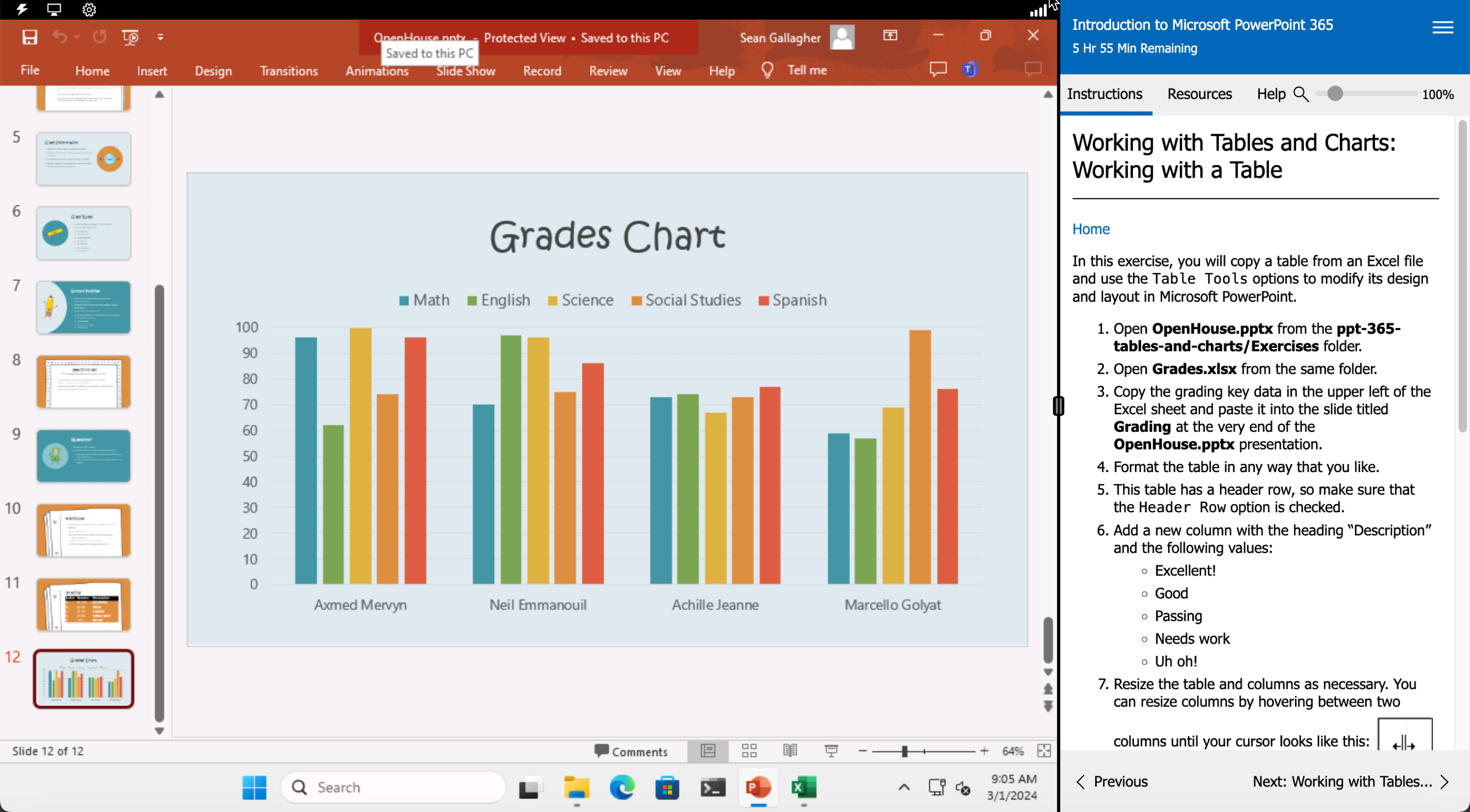
Outline
- Microsoft Office Basics
- Logging in to Microsoft 365
- Installing Applications
- Creating New Files and AutoSaving
- Protected View
- File Sharing
- File Collaboration
- Version History
- Getting Updates
- Mac Versions
- Creating a Presentation
- Starting Microsoft PowerPoint
- Creating a Presentation
- Saving a Presentation
- The Status Bar
- Closing a Presentation
- Creating a Microsoft PowerPoint Presentation (Exercise)
- The Ribbon
- Tabs
- Groups and Commands
- Microsoft Search Box
- Customizing the Ribbon
- The Quick Access Toolbar
- Getting Started
- Adding Common Commands
- Adding More Commands with the Customize Dialog Box
- Adding Ribbon Commands or Groups
- Customizing the Quick Access Toolbar (Exercise)
- The Backstage View (The File Menu)
- Introduction to the Backstage View
- Opening a Presentation
- Opening a Presentation (Exercise)
- New Presentations and Presentation Templates
- Creating a Presentation from a Template (Exercise)
- Adding Your Name to Microsoft PowerPoint
- Formatting Presentations
- Selecting a Slide Layout
- Adding and Editing Text
- Adding Text from a Text File or Word Outline
- Formatting Text
- Text Effects and WordArt
- Bulleted and Numbered Lists
- Columns
- Adding Slides to a Presentation
- Arranging Slides
- Formatting Text (Exercise)
- Working with Images
- Adding Images to a Slide
- Removing an Image Background
- Picture Format Tools Tab
- Grouping and Ungrouping Images
- Arranging Images
- Adding Shapes
- Create No Running Slide (Exercise)
- Working with Icons
- 3D Models
- Using Digital Ink
- Working with Tables and Charts
- Inserting a Table
- Formatting Tables
- Importing Tables from External Sources
- Working with a Table (Exercise)
- Inserting a Chart
- Formatting a Chart
- Importing Charts from External Sources
- Working with Charts (Exercise)
- Preparing and Presenting
- Checking Spelling
- Accessing Different Views of a Presentation
- Running the Slide Show
- Viewing the Presentation (Exercise)
- Organizing a Presentation in Sections
- Adding Transitions to Slides
- Adding Speaker Notes
- Printing a Presentation
- Adding Sections and Speaker Notes (Exercise)
Required Prerequisites
Useful Prerequisites
License
Length: 1
day | $20.00 per copy
Labs: Add-on available | $19.02 per lab
View Lab Details
What is Included?
- Student Manual
- Student Class Files
- PowerPoint Presentation
- Labs (optional add-on)