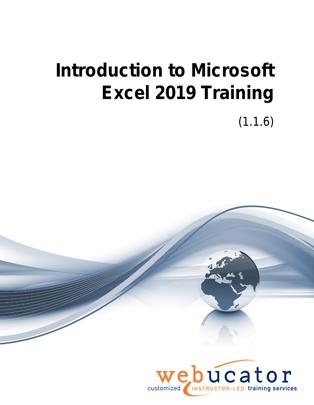
Introduction to Microsoft Excel 2019 Courseware (EXC2019.1)
This Introduction to Microsoft Excel 2019 course begins with the fundamentals of creating a workbook and gradually progresses to cover the program's most advanced features. The curriculum is designed to help you navigate Excel's interface, enter and format data efficiently, use formulas, edit your worksheets, and prepare your work for printing.
This is the updated version of 55271AC from the retired Microsoft Courseware Marketplace. Note that we have a newer version that covers Excel 2021 and 365.
Publisher: Webucator
Benefits
- Master the basics of creating, saving, and managing Excel workbooks through readings and practical exercises.
- Get comfortable with Excel's user interface by learning about the Ribbon and the Backstage View.
- Customize your Quick Access Toolbar for an optimized Excel experience.
- Learn how to effectively enter and format data, including text, numbers, and dates. Master advanced features such as AutoComplete and the Fill Handle.
- Explore worksheet formatting techniques such as applying themes, adjusting cell alignment, and working with the Font and Number groups.
- Understand how to use formulas in Excel, including math operators, the order of operations, and various cell references.
- Develop skills in managing rows and columns: inserting, deleting, transposing, setting dimensions, hiding/unhiding, and freezing panes.
- Refine your worksheet editing skills, using tools like Find and Replace, the Clipboard, and managing comments.
- Prepare your worksheets for printing with exercises on setting margins, page orientation, print area, print scaling, and headers/footers.
Outline
- Creating a Microsoft Excel Workbook
- Starting Microsoft Excel
- Creating a Workbook
- Saving a Workbook
- The Status Bar
- Adding and Deleting Worksheets
- Copying and Moving Worksheets
- Changing the Order of Worksheets
- Splitting the Worksheet Window
- Closing a Workbook
- Creating a Microsoft Excel Workbook (exercise)
- The Ribbon
- Tabs
- Groups
- Commands
- Exploring the Ribbon (exercise)
- The Backstage View (The File Menu)
- Introduction to the Backstage view
- Opening a Workbook
- Open a Workbook (exercise)
- New Workbooks and Excel Templates
- Select, Open, and Save a Template Agenda (exercise)
- Printing Worksheets
- Print a Worksheet (exercise)
- Adding Your Name to Microsoft Excel
- Adding a Theme to Microsoft Excel
- The Quick Access Toolbar
- Adding Common Commands
- Adding Additional Commands with the Customize Dialog Box
- Adding Ribbon Commands or Groups
- Placement
- Customize the Quick Access Toolbar (exercise)
- Entering Data in Microsoft Excel Worksheets
- Entering Text
- Adding and Deleting Cells
- Adding a Hyperlink
- Add WordArt to a Worksheet
- Using AutoComplete
- Entering Text and Using AutoComplete (exercise)
- Entering Numbers and Dates
- Using the Fill Handle
- Entering Numbers and Dates (exercise)
- Formatting Microsoft Excel Worksheets
- Selecting Ranges of Cells
- Hiding Worksheets
- Adding Color to Worksheet Tabs
- Adding Themes to Workbooks
- Customize a Workbook Using Tab Colors and Themes (exercise)
- Adding a Watermark
- The Font Group
- Working with Font Group Commands (exercise)
- The Alignment Group
- Working with Alignment Group Commands (exercise)
- The Number Group
- Working with Number Group Commands (exercise)
- Using Formulas in Microsoft Excel
- Math Operators and the Order of Operations
- Entering Formulas
- AutoSum (and Other Common Auto-Formulas)
- Copying Formulas and Functions
- Relative, Absolute, and Mixed Cell References
- Working with Formulas (exercise)
- Working with Rows and Columns
- Inserting Rows and Columns
- Deleting Rows and Columns
- Transposing Rows and Columns
- Setting Row Height and Column Width
- Hiding and Unhiding Rows and Columns
- Freezing Panes
- Working with Rows and Columns (exercise)
- Editing Worksheets
- Find
- Find and Replace
- Using Find and Replace (exercise)
- Using the Clipboard
- Using the Clipboard (exercise)
- Using Format Painter (exercise)
- Managing Comments
- Smart Lookup
- Finalizing Microsoft Excel Worksheets
- Setting Margins
- Setting Page Orientation
- Setting the Print Area
- Print Scaling (Fit Sheet on One Page)
- Printing Headings on Each Page/Repeating Headers and Footers
- Headers and Footers
- Preparing to Print (exercise)
Required Prerequisites
None
License
Length: 1
day | $20.00 per copy
What is Included?
- Student Manual
- Student Class Files