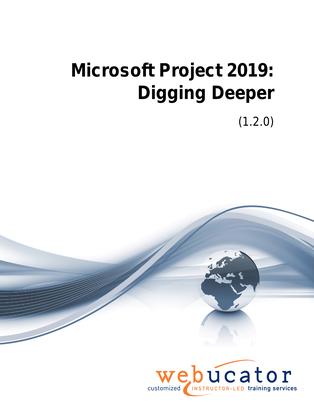
Microsoft Project: Digging Deeper Courseware (PRJ2019.2)
This course is designed for experienced users who want to take their project management skills to the next level. The course delves into advanced topics such as starting a project from various sources, advanced methods for managing tasks and resources, managing projects with advanced techniques, customizing and formatting views, reporting, working with templates, and leveraging the Project Cloud. Through hands-on exercises and practical examples, students will master advanced features and techniques, enabling them to manage complex projects more effectively and efficiently using Microsoft Project.
Project Version: This course primarily targets Project 2019; however, it can be used to teach earlier versions of Project and the desktop version of Project Online as well.
This is the updated version of 55289AC from the retired Microsoft Courseware Marketplace.
Benefits
- Comprehensive Coverage: The course goes beyond the basics to cover advanced functionalities of Microsoft Project, equipping students with the skills needed to tackle complex project management challenges.
- Hands-on Learning: Practical exercises throughout the course help students apply and reinforce their advanced skills, ensuring a deeper understanding of the software's capabilities.
- Engaging Content: The courseware is designed to keep students interested and engaged, making the learning experience enjoyable and effective.
- Experienced Authors: Developed by experienced Microsoft Project users, the course material is accurate, reliable, and reflects the best practices in advanced project management using the software.
- Real-World Examples: Students will work with real-world scenarios, helping them understand the practical applications of advanced Microsoft Project features and how to use them efficiently in their professional lives.
PowerPoint Presentation
This course includes a PowerPoint presentation that maps to the manual and to the labs:
Full Lab Environment Add-On
Enhance and simplify your classes by providing an unparalleled learning platform that requires no setup. Your trainers and students can dive straight into a fully-prepared lab environment with just a click. This seamless integration means no time wasted on installations or configurations, allowing trainers and students to focus solely on the task at hand. The lab comes pre-loaded with all the necessary tools and resources, ensuring a smooth, hassle-free learning experience.
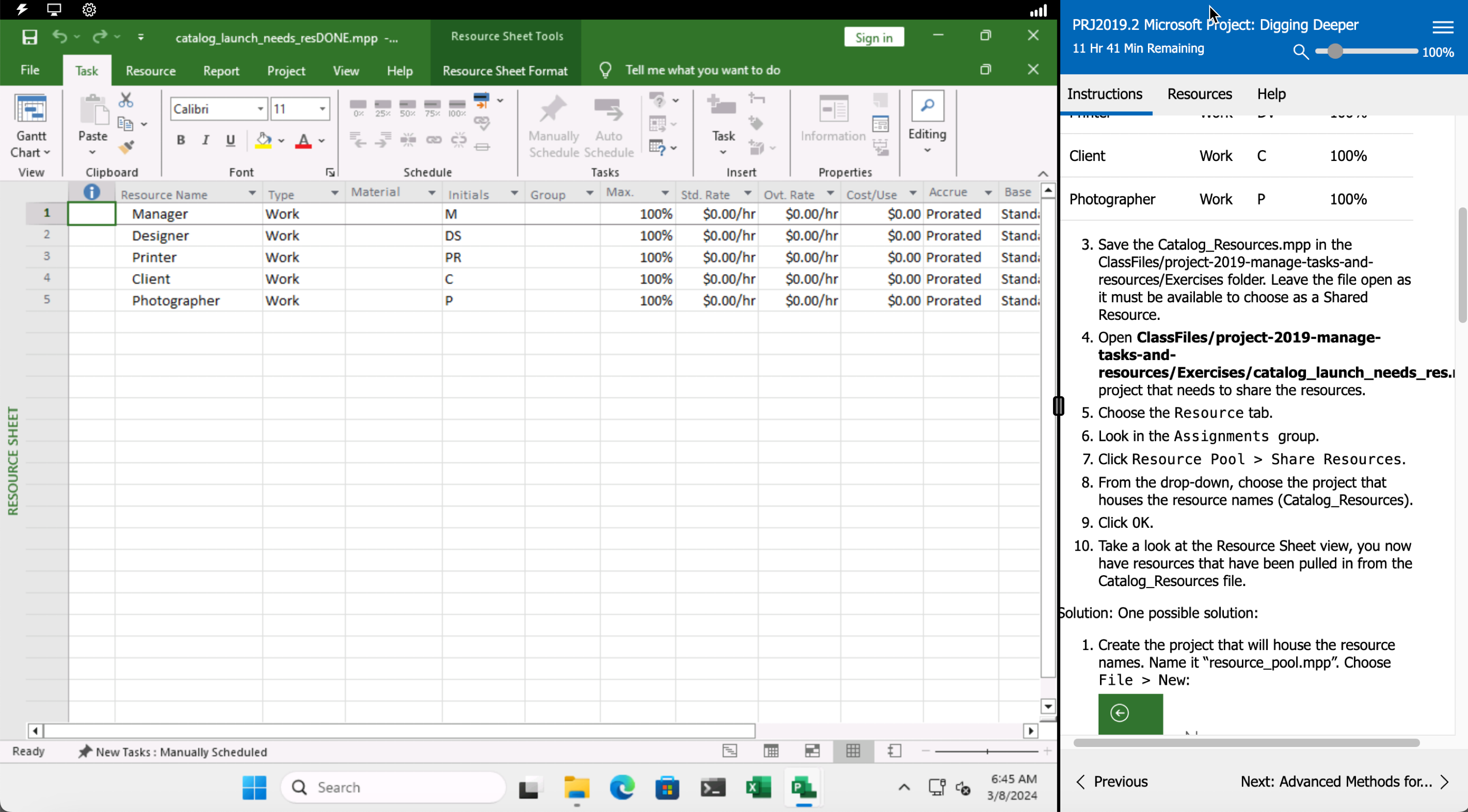
Outline
- Starting a Project from an Existing Project, Excel Workbook, or SharePoint Task List
- Starting a Project
- Starting a Project (Exercise)
- Advanced Methods for Managing Tasks and Resources
- Manage Tasks and Resources
- Change the Task Dependency (Exercise)
- Understanding Elapsed versus Actual Time Settings
- Setting Task Constraints
- Creating a Task Constraint (Exercise)
- Splitting and Delaying Tasks
- Splitting a Task Using the Gantt Chart View (Exercise)
- Delaying a Task: Using a Gantt Chart View
- Delaying a Task: Using a Gantt Chart View (Exercise)
- Using the Task Inspector
- Viewing the Task Inspector (Exercise)
- Analyzing Critical Tasks and the Critical Path
- Viewing the Critical Path (Exercise)
- Using Lag Time and Lead Time
- Set Lag and Lead Time (Exercise)
- Analyzing Task Assignments
- Adding a Note through the Assignment Information Dialog Box (Exercise)
- Using the Team Planner
- Displaying a Team Planner and Apply Formatting (Exercise)
- Using a Resource Pool and Sharing Resources
- Sharing a Resource Pool (Exercise)
- Managing Resource Availability and Pay Rates
- Changing a Pay Rate (Exercise)
- Managing the Project with Advanced Techniques
- Using Leveling to Solve Resource Overallocations
- Using Leveling to Solve Resource Overallocations: Using the Gantt Chart View (Exercise)
- Amending Tasks
- To Amend Tasks (Exercise)
- Understanding Baseline and Interim Plans
- Setting Additional Baselines (Exercise)
- Analyzing Project Costs and Creating Budgets
- Creating Budgets (Exercise)
- Formatting and Customizing Views
- Customizing the Gantt Chart
- Customizing the Gantt Chart Using Gantt Chart View (Exercise)
- Creating a Custom View
- Creating a Custom View (Exercise)
- Applying Filters
- Applying Filters (Exercise)
- Using Work Breakdown Structure (WBS) Codes
- Using Work Breakdown Structure (WBS) Codes (Exercise)
- Reporting
- Creating Visual Reports
- Creating a Visual Report (Exercise)
- Editing Reports
- Editing a Report (Exercise)
- Working with Templates
- Using Subproject within a Project
- Using Subprojects within a Project (Exercise)
- Using the Organizer to Maintain Templates
- Using the Organizer (Exercise)
- Project Cloud
- Using the Cloud
- Using the Cloud (Exercise)
Required Prerequisites
- Basic Microsoft Project skills including high comfort level navigating the program.
License
Length: 2
days | $60.00 per copy
Labs: Add-on available | $33.04 per lab
View Lab Details
What is Included?
- Student Manual
- Student Class Files
- PowerPoint Presentation
- Labs (optional add-on)