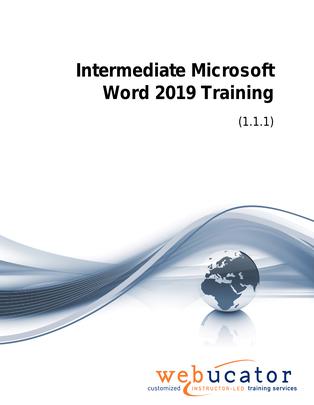
Intermediate Microsoft Word 2019 Courseware (WRD2019.2)
This course provides in-depth training on advanced formatting techniques in Microsoft Word. It teaches students how to use shading and borders, set line and paragraph spacing, change styles, use paragraph marks and other formatting symbols, and edit PDF documents in Word.
The course also covers working with tables, including inserting, styling, and formatting tables. Students will also learn how to work with images in Word, which includes inserting, sizing, and placing images, wrapping text around images, adjusting images, and adding borders and effects to images.
The page layout section of the course covers orientation and paper size, using live layout and alignment guides, working with columns, and managing advanced formatting. Students will also learn about the use of fields and page and section breaks.
In the section on working with illustrations, students will learn how to add and edit charts, work with clip art, use shapes and icons, work with SmartArt, create captions, and use building blocks.
The final section of the course covers different document views, using the navigation pane, and working with multiple windows in Word. Throughout the course, students will complete exercises to reinforce what they have learned and to gain practical experience in using these features.
This is the 55273AC course from the retired Microsoft Courseware Marketplace. Note that we have a newer version that covers Microsoft Word 2021 and 365.
Benefits
- Master advanced formatting techniques to enhance the professionalism of your documents.
- Learn to insert, style, and format tables, giving structure to your data.
- Develop skills to insert, resize, place, and adjust images, improving the visual appeal of your documents.
- Gain knowledge of page layout tools, including page orientation, column management, and section breaks, providing comprehensive control over your document's layout.
- Understand how to work with illustrations like charts, clip art, shapes, icons, and SmartArt, enriching your documents with visual information.
- Learn to create captions and use building blocks, adding explanatory text and reusable pieces of content in your documents.
- Understand different document views and how to work with the navigation pane and multiple windows, improving your navigation and organization in Word.
- Apply your knowledge through practical exercises, solidifying your understanding and gaining hands-on experience.
Outline
- Advanced Formatting
- Shading and Borders
- Using Shading and Borders (exercise)
- Setting Line and Paragraph Spacing
- Changing Styles
- Changing Styles (exercise)
- Paragraph Marks and Other Formatting Symbols
- Using Formatting Symbols (exercise)
- Editing PDF Documents in Microsoft Word
- Working with Tables
- Inserting a Table
- Insert a Table (exercise)
- Table Styles
- Adding Styles to a Table (exercise)
- Formatting a Table
- Formatting a Table (exercise)
- Working with Images
- Inserting Images
- Insert an Image into a Microsoft Word Document (exercise)
- Placing and Sizing Images
- Place and Size an Image in a Microsoft Word Document (exercise)
- Wrapping Text around an Image
- Wrapping Text around an Image (exercise)
- Adjusting Images
- Adjusting Images in Microsoft Word (exercise)
- Borders and Effects
- Adding Borders and Effects to Images in Microsoft Word (exercise)
- Page Layout
- Orientation and Paper Size
- Using Live Layout and Alignment Guides
- Working with Columns
- Changing the Page Setup (exercise)
- Advanced Formatting
- Working with Fields
- Page and Section Breaks
- Adding Page and Section Breaks (exercise)
- Working with Illustrations
- Adding and Editing Charts
- Working with Charts (exercise)
- Working with Clip Art
- Working with Clip Art (exercise)
- Using Shapes
- Working with Icons
- Adding Shapes (exercise)
- Working with SmartArt
- Working with SmartArt (exercise)
- Creating Captions
- Using Building Blocks
- Inserting a Building Block in a Document (exercise)
- Viewing Your Documents
- Document Views
- Using the Navigation Pane
- Using the Navigation Pane (exercise)
- Multiple Windows
- Working with Multiple Windows (exercise)
Required Prerequisites
None
License
Length: 1
day | $20.00 per copy
What is Included?
- Student Manual
- Student Class Files