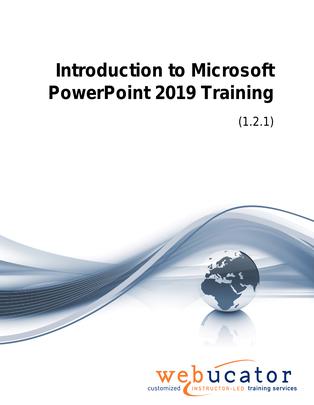
Introduction to Microsoft PowerPoint 2019 Courseware (PPT2019.1)
The Introduction to PowerPoint 2019 course offers an extensive exploration of the foundational and intermediate aspects of Microsoft's powerful presentation tool. It covers the creation of presentations, the functionality of the Ribbon, the Quick Access Toolbar, the Backstage View, text formatting, image handling, table/chart management, and finalization processes. This course enables participants to create, modify, and deliver professional presentations.
This is the 55277AC course from the retired Microsoft Courseware Marketplace. Note that we have an updated version that covers PowerPoint 2021 and 365.
Publisher: Webucator
Benefits
- Learn the basics of creating a PowerPoint presentation, including starting Microsoft PowerPoint, saving documents, and importing files.
- Explore the functionality of the Ribbon and the Quick Access Toolbar for more efficient navigation and command execution.
- Understand the Backstage View for better document management.
- Gain hands-on experience with formatting PowerPoint presentations, including adding and editing text, creating lists, arranging slides, and more.
- Master image handling techniques, such as inserting pictures and clip art, capturing and inserting screenshots, editing images, and arranging images.
- Learn how to work with tables and charts, including inserting, formatting, and importing from external sources.
- Understand the finalization process of a PowerPoint presentation, including spell checking, transitioning between slides, adding speaker notes, running a slideshow, and printing.
- Improve skills in creating visually appealing, organized, and professional presentations.
Outline
- Creating a PowerPoint Presentation
- Starting Microsoft PowerPoint
- Normal View
- Creating a Presentation
- Saving a Document
- Maintain Backward Compatibility
- Importing a File
- The Status Bar
- Closing a Presentation
- Exercise: Creating a Microsoft PowerPoint Presentation
- The Ribbon
- The Ribbon
- Tabs
- Groups
- Commands
- Exercise: Exploring the Ribbon
- The Quick Access Toolbar
- Adding Common Commands
- Adding More Commands with the Customize Dialog Box
- Adding Ribbon Commands or Groups
- Placement
- Exercise: Customizing the Quick Access Toolbar
- The Backstage View (The File Menu)
- Introduction to the Backstage View
- Opening a Presentation
- Exercise: Opening a Presentation
- New Presentations and Presentation Templates
- Exercise: Creating an Agenda Using a Template
- Modifying Presentation Properties
- Adding Your Name to Microsoft PowerPoint
- Formatting Microsoft PowerPoint Presentations
- Selecting a Slide Layout
- Adding Text
- Adding Text from a Text File or Word Outline
- Editing Text
- Formatting Text
- Formatting Text as WordArt
- Creating Bulleted and Numbered Lists
- Formatting Text Placeholders
- Formatting Text into Columns
- Adding Slides to a Presentation
- Duplicating an Existing Slide
- Deleting Slides
- Hiding Slides
- Arranging Slides
- Exercise: Formatting Text
- Working with Images
- Adding Images to a Slide
- Inserting a Picture
- Inserting Clip Art
- Capturing and Inserting a Screenshot
- Editing an Image
- Formatting Images
- Adding Effects to an Image
- Applying a Style and Cropping an Image
- Grouping and Ungrouping Images
- Arranging Images
- Adding Shapes
- Apply Borders to a Shape
- Modify Shape Backgrounds
- Aligning and Grouping Shapes
- Apply Styles to a Shape
- Create a Custom Shape
- Displaying Gridlines for Shapes
- Adding Text to Shapes in Columns
- Exercise:Working with Images and Shapes
- Working with Tables and Charts
- Inserting a Table
- Formatting Tables
- Importing Tables from External Sources
- Exercise:Working with a Table
- Inserting a Chart
- Formatting a Chart
- Modifying Chart Type
- Adding Legends to Charts
- Modifying Number of Rows and Columns
- Importing Charts from External Sources
- Exercise:Working with Charts
- Finalizing Microsoft PowerPoint Presentations
- Checking Spelling
- Accessing Different Views of a Presentation
- Changing the View to Grayscale
- Changing Page Setup Options
- Exercise: Viewing the Presentation
- Organizing a Presentation in Sections
- Inserting Section Headers
- Adding Transitions to Slides
- Adding Multiple Transitions
- Modifying Transition Options
- Adding Speaker Notes
- Printing Speaker Notes
- Running a Slide Show
- Configuring Slideshow Resolution
- Printing a Presentation
- Printing Selections
- Printing in Grayscale
- Exercise: Finalizing Your Presentation
Required Prerequisites
None
License
Length: 1
day | $20.00 per copy
What is Included?
- Student Manual
- Student Class Files