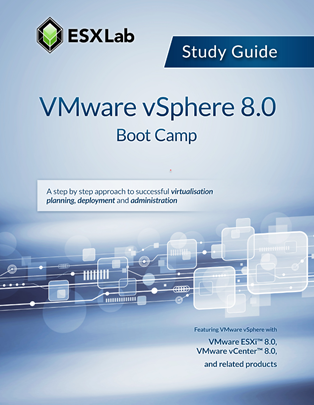
VMware vSphere 8.0 Boot Camp Courseware (VS80BC)
This powerful 5-day 10 hour / day boot camp class is intended for those who want a more in depth introduction to VMware vSphere™ 8.0 including VMware ESXi™ 8.0 and vCenter™ 8.0. This extended hours course has been completely updated to reflect the most recent changes introduced in vSphere 8.0.
Assuming no prior virtualization experience, this class starts with the basics and rapidly progresses to advanced topics. 45+% of class time is devoted to labs so students get the skills they need to become effective vSphere administrators.
Students use dedicated labs that start with installation and configuration of stand-alone ESXi hosts and progress through shared storage, networking, building VMs and centralized management. The class continues with rapid VM deployment, hot-plug virtual hardware, permissions, alarms resource management, VM high availability clusters, VM load balanced clusters, VM cold, hot and storage migration, updating / upgrading ESXi hosts and performance. Our Boot Camp class add five additional chapters and labs covering Advanced Networking, Content Libraries, Raw Device Maps, Fault Tolerance Protected VMs and Distributed vSwitches.
This class is unique in that, by the end of the class, students will have built a complete vSphere 8.0 environment from scratch including installing and configuring ESXi 8.0 hosts and installing and configuring vCenter Server Appliance 8.0. We are the only major vSphere training provider where every student must install ESXi and vCenter to be successful.
By the end of the class, attendees will have acquired the knowledge, skills, and best practices needed to deploy, configure and administer VMware vSphere 8.0.
Boot Camp Content
The core of this course is ESXLab's 5-day VMware vSphere 8.0 with ESXi and vCenter course. The additional 10hrs of class time is made up of 5 additional chapters and their corresponnding hands-on labs. The topics included in our Boot Camp class that are not included in our vSphere 8.0 with ESXi and vCenter class are:
- Advanced Virtual Networking - includes network security, pNIC teams, network health...
- Content Libraries - structured repositories for VM templates, media, documentation...
- Raw Device Maps - direct VM-to-SAN LUN ownership for advanced storage configurations
- Fault Tolerance - how to deliver Zero-Unplanned-Downtime to a VM in an HA cluster
- dvSwitches - advanced capability vSwitches with central mgmt., configuration, backup...
Remote Lab Availability
Student labs for this class is available at a cost of $200USD / lab for a 5-day event (instructor labs are always free). Please contact us to get more details.
Note: VMware vSphere is enterprise class software that is very hardware intensive. Because of the hardware costs, software licensing costs, build complexity and the very low likelihood of success, we do not offer an option to set up compatible labs on your local PCs or servers.
Benefits
- Learn the significant benefits of virtualization.
- Learn to install ESXi 8.0 according to best practices.
- Learn to use Host Client to manage standalone ESXi hosts.
- Learn to configure and manage local storage resources.
- Learn to create virtual and virtual to physical network configurations.
- Learn to use advanced networking features like Security, Jumbo Frames, and Beacon Probing.
- Learn to explain the 5 pNIC teaming policies and select the correct one depending on your situation and needs.
- Learn to define and use file share (NAS/NFS) datastores.
- Learn to create and customize virtual machines.
- Learn to install, configure, and upgrade VMware Tools.
- Learn to install, configure, and administer vCenter Server Appliance.
- Learn to perform rapid VM deployments using VM Clones and Templates.
- Learn to use Guest OS customization to rapidly and consistently configure new VMs.
- Learn to create and use Content Libraries to organize and distribute templates, media, scripts, and more.
- Learn to configure and use hotplug virtual hardware to add VM hardware with zero downtime.
- Learn to add and grow VM virtual disks including system disks and secondary volumes.
- Learn to manually upgrade VM virtual hardware.
- Learn to use Permissions to enable and customize user and group access to vSphere.
- Learn to configure ESXi to connect to shared storage resources.
- Learn to provide direct VM to SAN LUN access using Raw Device Maps.
- Learn to create VMFS datastores.
- Learn to grow VMFS datastore capacity with LUN Spans and by extending VMFS volumes and file systems.
- Learn to explain and use VMware’s three different multipathing policies – Round Robin, Fixed, and MRU.
- Learn to use vCenter alarms to monitor ESXi, VM, storage, and network health, performance, and state.
- Learn to use Resource Pools to bulk delegate compute resources to VMs and child Resource Pools.
- Learn to perform VM cold migrations, hot VMotion migrations, and hot Storage VMotion migrations.
- Learn to create VM Load Balanced DRS Clusters to dynamically balance VMs to Hosts to ensure compute resource availability.
- Learn to minimize unplanned VM downtime with VMware High Availability clusters.
- Learn to configure and enable VM Fault Tolerance to deliver VMs with zero unplanned downtime.
- Learn to update and upgrade ESXi hosts using VMware Lifecycle Manager.
- Learn to use VMware Lifecycle Manager to upgrade VMware Tools and Virtual Hardware in VMs.
- Learn to monitor and tune both ESXi and virtual machines for best performance.
- Learn to create and configure Distributed vSwitches and migrate VMs and VMkernel NICs to dvSwitches.
- Learn to troubleshoot common problems.
- Learn to use Best Practices to build a reliable, scalable, and highly available vSphere environment.
Outline
- Virtualization Infrastructure Overview
- Virtualization explained
- How virtualization solves common issues with workload management
- Overview of VMware vSphere software components and features
- What's New in vSphere 8.0
- How to Install, Configure ESXi 8.0
- Understanding ESXi
- Selecting, validating and preparing your server
- Software installation and best practices
- Join ESXi to a Domain
- Local User Management and Policies
- Managing ESXi hosts with Host Client
- Introduction to Virtual and Physical Networking
- vNetwork standard virtual Switches
- Virtual Switches, Ports and Port Groups
- Creating and configuring VMkernel NICs for ESXi networking
- vSwitch pNIC teaming for performance and reliability
- Advanced Virtual Networking
- vNetwork security policies Promiscuous Mode, MAC Address Changes and Forged Transmits
- The 5 pNIC teaming policies – their pros, cons, use cases and best practices
- Configure Jumbo Frames for higher vNetwork throughput
- Connecting to NAS / NFS Shared Storage
- Shared Storage benefits
- NFS Overview
- Configuring ESXi to use NFS shares
- NFS Use Cases
- Troubleshooting NFS common problems
- Virtual Hardware and Virtual Machines
- VM virtual hardware, options and maximums
- Sizing and creating a new VM
- Assigning, modifying and removing Virtual Hardware
- VMware remote console applications
- Installing an OS into a VM
- Saving and restoring a VM’s state with snapshots
- vCenter Server Appliance
- vCenter overview and components
- Installing and configuring vCenter Server Appliance
- Complete post-install configuration tasks using vCSA’s VAMI interface
- Connecting vCenter’s base Linux Photon OS to Active Directory
- Updating Single Sign On’s directory source database to query Active Directory
- Organizing vCenter's inventory views
- Importing ESXi hosts into vCenter management
- Administering vCenter Server with HTML 5 based vSphere Client
- VM Rapid Deployment using Templates, Clones
- Virtual Machine Golden Master rapid deployment using templates
- Creating, updating and working with Templates
- Rapid ad-hoc VM duplication using Cloning
- Best practices for cloning and templating
- Content Libraries
- Create and configure a new Content Library
- Upload a VM template to a Content Library
- Deploy a new VM from a template in a Content Library
- Upload and use media and other files from a Content Library
- Working with VM Hot Plug Virtual Hardware
- Update VM vHardware with no downtime with hotplug virtual hardware
- Configuring VMs to support hotplug vCPUs and vRAM
- Hot-plugging vNICs and vDisks into a running VM
- Windows Guest OS experience when hot-plugging virtual hardware
- Working with Shared Storage
- Fibre SAN overview
- World Wide Names and LUN identifiers
- Fibre Soft Zoning and Hard Zoning
- iSCSI overview
- Virtual and physical iSCSI adapters
- Configuring ESXi’s iSCSI software adapter
- Scanning and rescanning iSCSI volumes
- Performance and redundancy considerations and best practices
- Storage and storage network design and best practices
- Understanding the benefits of VMware VAAI compliant storage
- Raw Device Maps
- Direct VM to SAN LUN access with Raw Device Maps
- Raw Device Maps benefits and use cases
- Using Raw Device Maps in Windows Fail Over Clusters
- The impact of VM Migration on VMs with Raw Device Maps
- VMFS – VMware's Cluster File System
- VMFS 6 features and benefits
- Creating new VMFS datastores
- Managing VMFS capacity with LUN spanning and LUN expansion
- Native and 3rd party Multipathing including policies, benefits and use cases
- VMFS performance, design and configuration tips
- The ESXi and vCenter Permission Model
- VMware Security model
- Configuring local users and groups
- Managing local permissions
- Granting access to local and Active Directory based users and groups
- How permissions are applied
- Virtual Infrastructure Monitoring with Alarms
- Alarm categories and definitions
- Creating custom alarms and setting alarm actions
- Configure vCenter so it can send E-mail and SNMP alerts
- Reviewing existing alarms and acknowledging them
- Identify the most useful alarms to review and enable
- Compute Resource Management with Resource Pools
- Delegate compute resources in bulk using Resource Pools
- How ESXi delivers resources to VMs
- Compute resource tunes - Shares, Reservations and Limits
- Configure and test predictable compute resource delegations
- VM Cold, Hot and Storage VMotion Migration
- Cold Migrations to new ESXi hosts, datastores
- Hot VM compute state migrations between ESXi hosts with VMotion
- VMotion requirements and dependencies
- How VMotion works – detailed explanation
- How to test ESXi hosts and VMs for VMotion compatibility
- Hot VM disk state migrations between datastores with Storage VMotion
- DRS Load Balanced Clusters
- Automatic CPU and Memory resource balancing clusters with VMware DRS
- DRS Cluster configuration and tuning
- Per-VM cluster policy overrides
- Features, benefits and use cases for Enhanced VMotion Compatibility (EVC)
- Configuring Per-VM EVC
- VM High Availability with HA Clusters
- High Availability options to minimize unplanned VM downtime due to infrastructure issues
- VMware HA policies to protect against ESXi host, storage network and SAN volume failures
- Admission Control for guaranteed compute resource availability after a host failure
- Heartbeat Datastores to quickly resolve host isolation vs. host failure situations
- Fault Tolerance
- Deliver zero VM unplanned downtime with Fault Tolerance
- The features, benefits and limitations of Fault Tolerant protected VMs
- Build your Fault Tolerance logging network
- Enable and test Fault Tolerance operations including testing ESXi host failures
- VMware Lifecycle Manager
- Configure and enable VMware Lifecycle Manager
- Create an ESXi host upgrade baseline
- Checking ESXi host compliance with attached host upgrade baselines
- How to upgrade ESXi 7.0 hosts to ESXi 8.0 using VLM
- vNetwork Distributed Virtual Switches
- Create and Configure a vNetwork Distributed virtual switch
- Migrate VMkernel networking to your dvSwitch
- Migrate VM networking and unused pNICs to your dvSwitch
- Why Management Networking should remain on a Standard vSwitch
- Managing Scalability and Performance
- VMkernel CPU and memory resource management mechanisms
- Tuning VM storage I/O performance
- Identifying and resolving resource contention
- Monitoring VM and ESXi host performance
- Performance and capacity planning strategies
- Final Thoughts
- What to virtualize and what not to virtualize
- VM guest OS security in a virtual environment
- How to protect VMs and their data from unauthorized copying
- Useful books, white papers and online resources
- Hands On Lab Tasks
- Connect to your dedicated Remote Lab environment
- Install ESXi 8.0, and perform post-install configurations
- Create, update Standard vSwitches. Use pNIC Teams for performance and redundancy
- Create an Active / Stand-by pNIC team
- Use Jumbo Frames to improve vNetwork throughput
- Define, connect to and browse NFS based datastores
- Create a Virtual Machine and install a guest OS into the VM
- Install VMware Tools into a VM. Add 3rd party tools and utilities into a VM
- Export a VM in Open Virtual Machine Format (OVF) and then re-import it back into ESXi
- Install and configure the vCenter Server Appliance (vCSA)
- Configure vCSA Single Sign On (SSO) identity sources including Active Directory
- Configure vCenter's inventory views to organize inventory objects
- Import ESXi hosts into vCenter management
- Work with VM Clones and Templates. Convert a VM into a template
- Rapidly deploy new VMs from template
- Perform ad-hoc VMs rapid deployments using VM cloning
- Rapidly deploy VMs using Guest OS Customization Specifications
- Create a Content Library and upload a VM template into it
- Deploy a new VM from a Content Library template
- Work with hot-add virtual hardware
- Hot add, and then grow, a secondary virtual disk
- Grow a Windows system disk and partition with no downtime
- Configure and test hotplug memory
- Hotplug a new virtual CPU package into a running VM
- Configure the Software iSCSI adapter. Scan for and review SAN based storage volumes
- Configure direct VM to SAN LUN access using Raw Device Maps
- VMware VMFS 6 – VMware's cluster file system
- Grow VMFS volumes using LUN Spans. Growing volumes and their VMFS datastores
- Review and update VMFS properties including Space Reclaim
- Review and select the best VMFS multipath policy for optimal performance and reliability
- Work with vCenter permissions using stock and custom Roles
- Configure vCenter alarms to monitor select infrastructure objects
- Configure Alarm actions to Send SNMP traps to a trap receiver on high VM compute resource use
- Create and tune Resource Pools. Test Resource Pool compute resource delegations
- Cold Migrate VMs from one ESXi host and storage volume to another
- Hot VMotion migrate the running compute state of a VM from one ESXi host to another
- Hot Storage migrate the running disk state of a VM from one datastore to another
- Build and test an automated compute resource load balancing DRS cluster
- Create and configure a VMware High Availability cluster
- Manually fail a host and watch the cluster place and restart impacted VMs onto healthy hosts
- Configure and demonstrate zero unplanned VM downtime using Fault Tolerance
- Set up VMware Lifecycle Manager to update/update ESXi hosts
- Perform an ESXi host Compliance Scan, review host non-compliance
- Use VLM to automatically upgrade an ESXi 7.0 host to ESXi 8.0
- Use VLM to upgrade a VM’s virtual hardware to ESXi 8.0 compatibility
- Create and configure a vNetwork Distributed vSwitch
- Migrate most Standard vSwitch networking over to your new dvSwitch
Required Prerequisites
Attendees should have user, operator or administrator experience on common operating systems such as Microsoft Windows, Linux™, Mac OS/X, etc. Experience installing, configuring and managing operating systems, storage and / or networks is helpful but not required. We assume that all attendees have a basic familiarity with PC server hardware, disk partitioning, IP addressing, O/S installation, networking, etc.
Useful Prerequisites
Familiarization with virtualization concepts and prior experience with vSphere or any other virtualization platform is helpful but not required.
License
Length: 5
days | $275.00 per copy
What is Included?
- Student Manual
- Extra Trainer Files
- PowerPoint Presentation