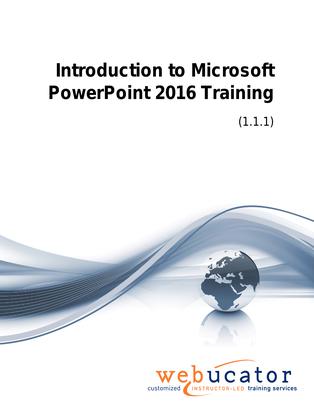
Introduction to Microsoft PowerPoint 2016 Courseware (PPT2016.1)
This Introduction to Microsoft PowerPoint 2016 course takes students step-by-step through the process of creating, formatting, and finalizing a presentation, with plenty of opportunities to practice and consolidate their learning along the way.
This is the 55176AC course from the retired Microsoft Courseware Marketplace. Note that we have updated versions: one that covers PowerPoint 2019 and one that covers PowerPoint 2021 and 365.
Publisher: Webucator
Benefits
- Understand the basics of PowerPoint: From starting a new presentation to saving and closing it, you'll grasp the essential operations.
- Navigate efficiently: Gain familiarity with the Ribbon and Quick Access Toolbar to improve your navigation and efficiency within the program.
- Master formatting: Learn how to format text, images, tables, and charts to create visually appealing slides.
- Design interactive presentations: Learn how to add transitions, speaker notes, and sections to make your presentations more engaging and organized.
- Learn new features: Get acquainted with the latest features in PowerPoint 2013 and 2016, like the Presenter View Changes, Object Smart Guides, and the Tell Me Tab.
- Hands-on learning: Apply what you learn with practice exercises throughout the course.
Outline
- Creating a PowerPoint Presentation
- Starting Microsoft PowerPoint
- Normal View
- Creating a Presentation
- Saving a Document
- Maintain Backward Compatibility
- Importing a File
- The Status Bar
- Closing a Presentation
- Exercise: Creating a Microsoft PowerPoint Presentation
- The Ribbon
- The Ribbon
- Tabs
- Groups
- Commands
- Exercise: Exploring the Ribbon
- The Quick Access Toolbar
- Adding Common Commands
- Adding More Commands with the Customize Dialog Box
- Adding Ribbon Commands or Groups
- Placement
- Exercise: Customizing the Quick Access Toolbar
- The Backstage View (The File Menu)
- Introduction to the Backstage View
- Opening a Presentation
- Exercise: Opening a Presentation
- New Presentations and Presentation Templates
- Exercise: Creating an Agenda Using a Template
- Modifying Presentation Properties
- Adding Your Name to Microsoft PowerPoint
- Formatting Microsoft PowerPoint Presentations
- Selecting a Slide Layout
- Adding Text
- Adding Text from a Text File or Word Outline
- Editing Text
- Formatting Text
- Formatting Text as WordArt
- Creating Bulleted and Numbered Lists
- Formatting Text Placeholders
- Formatting Text into Columns
- Adding Slides to a Presentation
- Duplicating an Existing Slide
- Deleting Slides
- Hiding Slides
- Arranging Slides
- Exercise: Formatting Text
- Working with Images
- Adding Images to a Slide
- Inserting a Picture
- Inserting Clip Art
- Capturing and Inserting a Screenshot
- Editing an Image
- Formatting Images
- Adding Effects to an Image
- Applying a Style and Cropping an Image
- Grouping and Ungrouping Images
- Arranging Images
- Adding Shapes
- Apply Borders to a Shape
- Modify Shape Backgrounds
- Aligning and Grouping Shapes
- Apply Styles to a Shape
- Create a Custom Shape
- Displaying Gridlines for Shapes
- Adding Text to Shapes in Columns
- Exercise: Working with Images and Shapes
- Working with Tables and Charts
- Inserting a Table
- Formatting Tables
- Importing Tables from External Sources
- Exercise: Working with a Table
- Inserting a Chart
- Formatting a Chart
- Modifying Chart Type
- Adding Legends to Charts
- Modifying Number of Rows and Columns
- Importing Charts from External Sources
- Exercise: Working with Charts
- Finalizing Microsoft PowerPoint Presentations
- Checking Spelling
- Accessing Different Views of a Presentation
- Changing the View to Grayscale
- Changing Page Setup Options
- Exercise: Viewing the Presentation
- Organizing a Presentation in Sections
- Inserting Section Headers
- Adding Transitions to Slides
- Adding Multiple Transitions
- Modifying Transition Options
- Adding Speaker Notes
- Printing Speaker Notes
- Running a Slide Show
- Configuring Slideshow Resolution
- Printing a Presentation
- Printing Selections
- Printing in Grayscale
- Exercise: Finalizing Your Presentation
- Microsoft PowerPoint Features that Were New in 2013
- Presenter View Changes
- Object Smart Guides
- Exercise: Using PowerPoint Smart Guides
- Features New in 2016
- The Tell Me Tab
- Exercise: Using PowerPoint Tell Me
Required Prerequisites
None
License
Length: 1
day | $20.00 per copy
What is Included?
- Student Manual
- Student Class Files